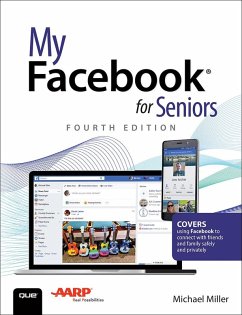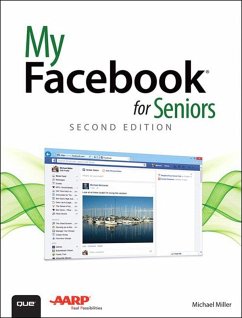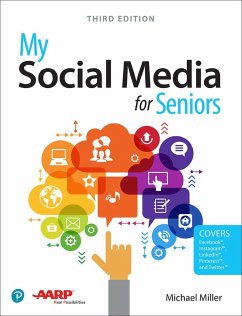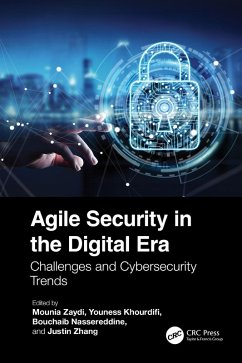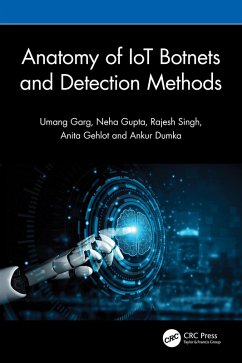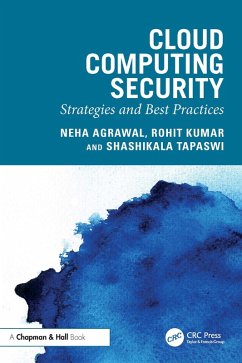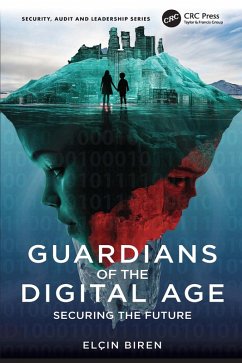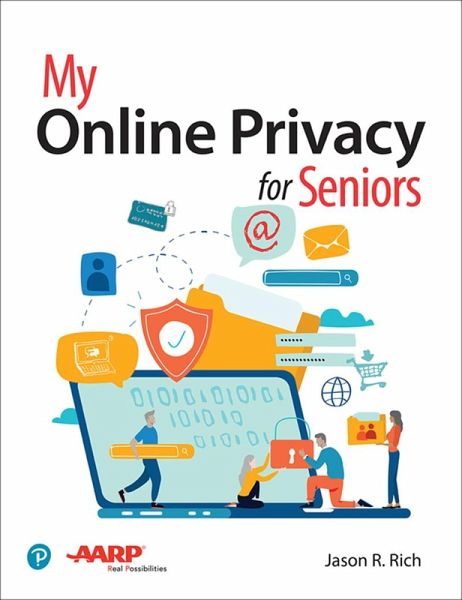
My Online Privacy for Seniors (eBook, ePUB)
Versandkostenfrei!
Sofort per Download lieferbar
13,95 €
inkl. MwSt.
Weitere Ausgaben:

PAYBACK Punkte
7 °P sammeln!
My Online Privacy for Seniors is an exceptionally easy and complete guide to protecting your privacy while you take advantage of the extraordinary resources available to you through the Internet and your mobile devices. It approaches every topic from a senior's point of view, using meaningful examples, step-by-step tasks, large text, close-up screen shots, and a custom full-color interior designed for comfortable reading. Top beginning technology author Jason R. Rich covers all you need to know to: Safely surf the Internet (and gain some control over the ads you're shown) Protect yourself...
My Online Privacy for Seniors is an exceptionally easy and complete guide to protecting your privacy while you take advantage of the extraordinary resources available to you through the Internet and your mobile devices. It approaches every topic from a senior's point of view, using meaningful examples, step-by-step tasks, large text, close-up screen shots, and a custom full-color interior designed for comfortable reading. Top beginning technology author Jason R. Rich covers all you need to know to:
- Safely surf the Internet (and gain some control over the ads you're shown)
- Protect yourself when working with emails
- Securely handle online banking and shopping
- Stay safe on social media, and when sharing photos online
- Safely store data, documents, and files in the cloud
- Secure your entertainment options
- Customize security on your smartphone, tablet, PC, or Mac
- Work with smart appliances and home security tools
- Protect your children and grandchildren online
- Take the right steps immediately if you're victimized by cybercrime, identity theft, or an online scam
You don't have to avoid today's amazing digital world: you can enrich your life, deepen your connections, and still keep yourself safe.
Dieser Download kann aus rechtlichen Gründen nur mit Rechnungsadresse in A, B, BG, CY, CZ, D, DK, EW, E, FIN, F, GR, HR, H, IRL, I, LT, L, LR, M, NL, PL, P, R, S, SLO, SK ausgeliefert werden.
Alle Preise in Euro und inkl. der gesetzl. MwSt. | Innerhalb Deutschlands liefern wir preisgebundene Bücher versandkostenfrei. Weitere Informationen: bitte hier klicken
Support
Bitte wähle dein Anliegen aus:
Rechnungen
Bestellstatus
Retourenschein
Storno