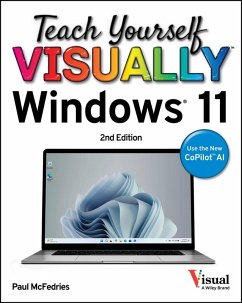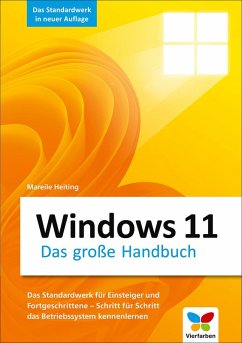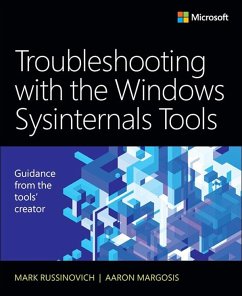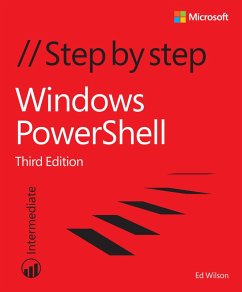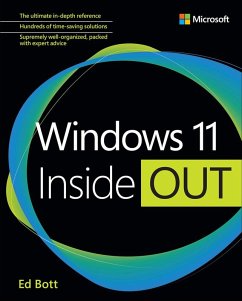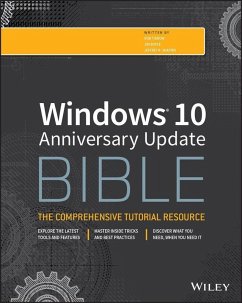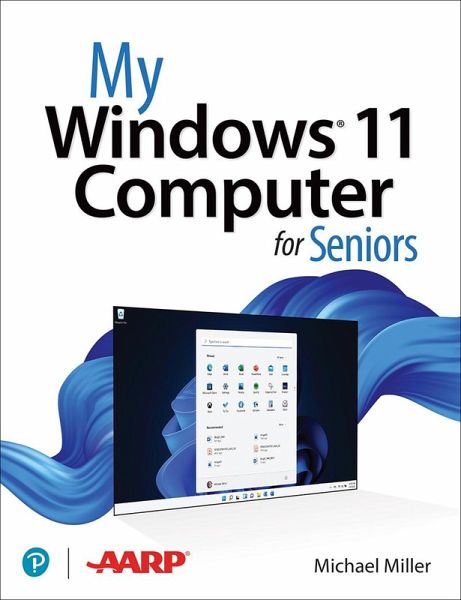
My Windows 11 Computer for Seniors (eBook, ePUB)

PAYBACK Punkte
8 °P sammeln!
My Windows 11 Computer for Seniors Easy, clear, readable, and focused on what you want to do Step-by-step instructions for the tasks you care about most Large, full-color, close-up photos show you exactly what to do Common-sense help whenever you run into problems Tips and notes to help you do even more Over the years, you've learned a lot. Now, learn Windows 11! We've brought together all the Windows 11 skills you need to stay connected and safe, express your creativity, find new passions, and live a better, healthier life. Our crystal-clear instructions re...
My Windows 11 Computer for Seniors
Easy, clear, readable, and focused on what you want to do
Step-by-step instructions for the tasks you care about most
Large, full-color, close-up photos show you exactly what to do
Common-sense help whenever you run into problems
Tips and notes to help you do even more
Over the years, you've learned a lot. Now, learn Windows 11!
We've brought together all the Windows 11 skills you need to stay connected and safe, express your creativity, find new passions, and live a better, healthier life. Our crystal-clear instructions respect your smarts but never assume you're an expert. Big, colorful photos on nearly every page make this book incredibly easy to read and use!
* Get started with Windows 11, whether you're experienced with computers or not
* Learn all that's new and different in Windows 11, including the new taskbar and Start menu
* Reliably connect to the Internet, both at home and away
* Explore the Web with the Microsoft Edge browser and Google Search
* Make and receive video and voice calls with Microsoft Teams and Zoom
* Send and receive email with the Windows Email app
* Shop safely online and avoid online scams
* Find, install, and use the best Windows apps
* Connect your phone to your PC to text, make calls, and share photos
* Stay connected with friends and family on Facebook, Pinterest, and Twitter
* Store, touch up, and share your pictures
* Keep track of all your files and folders
* Watch streaming TV shows and movies and listen to streaming music on your PC
* Configure Windows 11 to work better for those with vision and physical challenges
* Fix common PC problems and manage Windows updates
Dieser Download kann aus rechtlichen Gründen nur mit Rechnungsadresse in A, B, BG, CY, CZ, D, DK, EW, E, FIN, F, GR, HR, H, IRL, I, LT, L, LR, M, NL, PL, P, R, S, SLO, SK ausgeliefert werden.