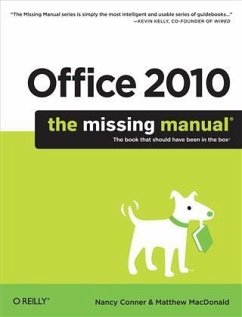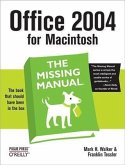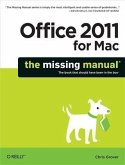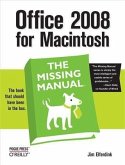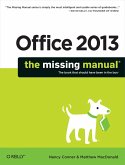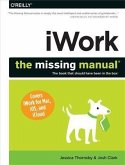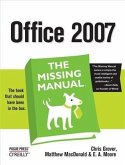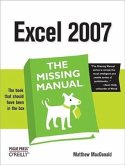Office 2010: The Missing Manual (eBook, PDF)


Alle Infos zum eBook verschenken

Office 2010: The Missing Manual (eBook, PDF)
- Format: PDF
- Merkliste
- Auf die Merkliste
- Bewerten Bewerten
- Teilen
- Produkt teilen
- Produkterinnerung
- Produkterinnerung

Hier können Sie sich einloggen

Bitte loggen Sie sich zunächst in Ihr Kundenkonto ein oder registrieren Sie sich bei bücher.de, um das eBook-Abo tolino select nutzen zu können.
Microsoft Office is the most widely used software suite in the world. The half-dozen programs in Office 2010 are packed with amazing features, but most people just know the basics. This entertaining guide not only gets you started with Office, it reveals all kinds of useful things you didn't know the software could do -- with plenty of power-user tips and tricks when you're ready for more.Create professional-looking documents. Learn everything you need to know to craft beautiful Word documents.Stay organized. Keep track of your email, calendar, and contacts with Outlook.Crunch numbers with…mehr
- Geräte: PC
- mit Kopierschutz
- eBook Hilfe
- Größe: 22.77MB
- FamilySharing(5)
![Office 2004 for Macintosh: The Missing Manual (eBook, PDF) Office 2004 for Macintosh: The Missing Manual (eBook, PDF)]() Mark H. WalkerOffice 2004 for Macintosh: The Missing Manual (eBook, PDF)28,95 €
Mark H. WalkerOffice 2004 for Macintosh: The Missing Manual (eBook, PDF)28,95 €![Office 2011 for Macintosh: The Missing Manual (eBook, PDF) Office 2011 for Macintosh: The Missing Manual (eBook, PDF)]() Chris GroverOffice 2011 for Macintosh: The Missing Manual (eBook, PDF)24,95 €
Chris GroverOffice 2011 for Macintosh: The Missing Manual (eBook, PDF)24,95 €![Office 2008 for Macintosh: The Missing Manual (eBook, PDF) Office 2008 for Macintosh: The Missing Manual (eBook, PDF)]() Jim ElferdinkOffice 2008 for Macintosh: The Missing Manual (eBook, PDF)25,95 €
Jim ElferdinkOffice 2008 for Macintosh: The Missing Manual (eBook, PDF)25,95 €![Office 2013: The Missing Manual (eBook, PDF) Office 2013: The Missing Manual (eBook, PDF)]() Nancy ConnerOffice 2013: The Missing Manual (eBook, PDF)0,00 €
Nancy ConnerOffice 2013: The Missing Manual (eBook, PDF)0,00 €![iWork: The Missing Manual (eBook, PDF) iWork: The Missing Manual (eBook, PDF)]() Jessica ThornsbyiWork: The Missing Manual (eBook, PDF)29,95 €
Jessica ThornsbyiWork: The Missing Manual (eBook, PDF)29,95 €![Office 2007: The Missing Manual (eBook, PDF) Office 2007: The Missing Manual (eBook, PDF)]() Chris GroverOffice 2007: The Missing Manual (eBook, PDF)24,95 €
Chris GroverOffice 2007: The Missing Manual (eBook, PDF)24,95 €![Excel 2007: The Missing Manual (eBook, PDF) Excel 2007: The Missing Manual (eBook, PDF)]() Matthew MacdonaldExcel 2007: The Missing Manual (eBook, PDF)27,95 €
Matthew MacdonaldExcel 2007: The Missing Manual (eBook, PDF)27,95 €-
-
-
Dieser Download kann aus rechtlichen Gründen nur mit Rechnungsadresse in A, B, BG, CY, CZ, D, DK, EW, E, FIN, F, GR, HR, H, IRL, I, LT, L, LR, M, NL, PL, P, R, S, SLO, SK ausgeliefert werden.
Hinweis: Dieser Artikel kann nur an eine deutsche Lieferadresse ausgeliefert werden.
- Produktdetails
- Verlag: O'Reilly Media
- Seitenzahl: 956
- Erscheinungstermin: 14. Juli 2010
- Englisch
- ISBN-13: 9781449395995
- Artikelnr.: 52996852
- Verlag: O'Reilly Media
- Seitenzahl: 956
- Erscheinungstermin: 14. Juli 2010
- Englisch
- ISBN-13: 9781449395995
- Artikelnr.: 52996852
- Herstellerkennzeichnung Die Herstellerinformationen sind derzeit nicht verfügbar.
About the Authors
About the Creative Team
Acknowledgements
The Missing Manual Series
Introduction
What Is Office 2010?
What's New in Office 2010
About This Book
The Very Basics
Part One: Word
Chapter 1: Basic Word Processing
1.1 Opening Word
1.2 Creating a New Document
1.3 Typing in Some Text
1.4 Saving a Document
1.5 Closing a Document
1.6 Opening an Existing Document
1.7 Different Ways to View Your Work
Chapter 2: Editing and Formatting
2.1 Selecting and Moving Text
2.2 Finding and Replacing Text
2.3 Text Formatting: Font, Size, and Style
2.4 Paragraph Formatting: Aligning, Indenting, Spacing
2.5 Working with Lists
2.6 Formatting a Document
Chapter 3: Tables, Graphics, and Charts
3.1 Creating a Table
3.2 Adding Information to a Table
3.3 Editing a Table
3.4 Formatting a Table
3.5 Inserting Images
3.6 Editing an Image
3.7 Fun with Fonts and Art That's Smart
3.8 Adding Charts and Diagrams
Chapter 4: Proofing and Research Tools
4.1 Checking Spelling and Grammar
4.2 Getting Things Right with AutoCorrect
4.3 Word's Built-in Research Tools
Chapter 5: Printing Documents
5.1 Getting Started with Printing
5.2 Selecting Print Options and Settings
5.3 Sending a Fax
5.4 Printing Envelopes
5.5 Printing Labels
5.6 Merging Names and Addresses with Documents
Chapter 6: Reports and Long Documents
6.1 Inserting Page Breaks
6.2 Breaking a Document into Sections
6.3 Footnotes and Endnotes
6.4 Citations and Bibliographies
6.5 Helping Readers Navigate Your Document
Chapter 7: Customizing Your Documents with Themes, Templates, and Macros
7.1 Themes: The Way to Better Designs
7.2 Templates: Reusable Document Blueprints
7.3 Save Time with Macros
Chapter 8: Desktop and Web Publishing
8.1 Newsletters and Brochures
8.2 Web Page Design
Chapter 9: Sharing and Collaborating on Documents
9.1 Sharing a Document
9.2 Adding Comments
9.3 Tracking Changes
9.4 Comparing Documents
9.5 Combining Documents
9.6 Protecting Your Documents
9.7 Coauthoring and Simultaneous Editing
Part Two: Outlook
Chapter 10: Getting Started with Outlook
10.1 Setting Up Outlook
10.2 Taking a Quick Look Around
10.3 Composing and Sending Email
10.4 Receiving Email
10.5 Printing a Message
10.6 Fighting Spam
10.7 Saving Time with Quick Steps
10.8 Managing Multiple Email Accounts
Chapter 11: Outlook's Address Book
11.1 Adding and Editing Contacts
11.2 Finding a Contact
11.3 Viewing Contacts
11.4 Communicating with a Contact
11.5 Gathering Contacts into a Group
11.6 Printing Your Contacts
Chapter 12: Getting Organized with Folders
12.1 Finding Folders in the Navigation Pane
12.2 Creating a New Folder
12.3 Filling Up and Managing Folders
12.4 Categorizing Items
12.5 Customizing Views
12.6 Searching Folders
12.7 Cleaning Out Folders
Chapter 13: Getting Organized with Outlook's Calendar, Tasks, and Notes
13.1 Your Schedule, Your Calendar
13.2 Creating an Appointment or Meeting
13.3 Editing Events
13.4 Viewing Your Schedule
13.5 Tasks
13.6 Adding a Task
13.7 Managing Tasks
13.8 Viewing Tasks
13.9 Taking Notes in Outlook
Part Three: Excel
Chapter 14: Creating Your First Spreadsheet
14.1 Creating a Basic Worksheet
14.2 Moving Around the Grid
14.3 A Tour of the Excel Window
14.4 Saving Files
14.5 Opening Files
14.6 Adding Different Types of Data
14.7 Printing
14.8 Controlling Pagination
Chapter 15: Moving Data and Managing Worksheets
15.1 Selecting Cells
15.2 Moving Cells Around
15.3 Adding and Moving Columns or Rows
15.4 Worksheets and Workbooks
Chapter 16: Formatting Cells
16.1 Formatting Cell Values
16.2 Formatting Cell Appearance
Chapter 17: Building Basic Formulas
17.1 Creating a Basic Formula
17.2 Functions
17.3 Formula Errors
17.4 Logical Operators
17.5 Formula Shortcuts
17.6 Copying Formulas
Chapter 18: A Function Sampler and Formula Troubleshooting
18.1 Rounding Numbers
18.2 Manipulating Text
18.3 Solving Formula Errors
Chapter 19: Creating Charts
19.1 Charting 101
19.2 Basic Tasks with Charts
19.3 Practical Charting
19.4 Chart Types
19.5 Chart Styles and Layouts
19.6 Adding Chart Elements
Part Four: PowerPoint
Chapter 20: Creating a Presentation
20.1 Creating a New Presentation
20.2 Saving a Presentation
20.3 Opening an Existing Presentation
20.4 Adding Notes
20.5 Viewing a Presentation
20.6 Printing a Presentation
Chapter 21: Editing Slides
21.1 Editing Text
21.2 Embedding Other Files in Slides
21.3 Adding Tables to Slides
21.4 Adding Images to Slides
21.5 Arranging Objects on a Slide
Chapter 22: Editing a Presentation
22.1 Copying, Rearranging, and Deleting Slides
22.2 Headers and Footers
22.3 Organizing Your Presentation with Sections
22.4 Navigating with Links and Action Buttons
22.5 Slide Masters: Powerful Slide Blueprints
22.6 Collaborating with Others
Chapter 23: Adding Multimedia and Movement
23.1 Putting Media Clips in a Presentation
23.2 Animating Objects
23.3 Creating Transitions Between Slides
Chapter 24: It's Showtime! Giving a Presentation
24.1 Start, Navigate, End: Tips and Shortcuts
24.2 Before the Show: Prep Work
24.3 At the Event
24.4 Other Presentation Options
24.5 Sharing Your Presentation
Part Five: Access
Chapter 25: Creating Your First Database
25.1 Understanding Access Databases
25.2 Getting Started with Your First Database
25.3 Saving Databases
25.4 Opening Databases
25.5 The Navigation Pane
Chapter 26: Building Smarter Tables
26.1 Understanding Data Types
26.2 Design View
26.3 Access Data Types
26.4 The Primary Key
26.5 Six Principles of Database Design
26.6 Blocking Bad Data
26.7 Data Integrity Basics
26.8 Lookups
Chapter 27: Mastering the Datasheet: Sorting, Searching, Filtering, and More
27.1 Datasheet Customization
27.2 Datasheet Navigation
27.3 Printing the Datasheet
Chapter 28: Linking Tables with Relationships
28.1 Relationship Basics
28.2 Using a Relationship
28.3 More Exotic Relationships
Part Six: Other Office Tools
Chapter 29: Publisher
29.1 Creating a New Publication
29.2 Adding Text
29.3 Adding Pictures, Shapes, and Other Objects
29.4 Designing and Laying Out Pages
29.5 Reviewing Your Design
29.6 Printing a Publication
Chapter 30: OneNote
30.1 What is OneNote?
30.2 Creating and Filling up a Notebook
30.3 Organizing a Notebook
30.4 Managing Individual Notes
30.5 Viewing Your Notebooks
30.6 Sharing Notes
30.7 Using OneNote with Other Office Programs
Chapter 31: Office Web Apps
31.1 Introducing Office on the Web
31.2 Setting Up Office Web Apps
31.3 Creating and Editing Files
31.4 Working with Folders in SkyDrive
31.5 Managing Files in SkyDrive
31.6 Sharing Files
31.7 Docs.com: Office Web Apps for Facebook
Part Seven: Appendix
Customizing Office 2010 Applications
Customizing the Quick Access Toolbar
Customizing the Ribbon
Customizing the Status Bar
Colophon
About the Authors
About the Creative Team
Acknowledgements
The Missing Manual Series
Introduction
What Is Office 2010?
What's New in Office 2010
About This Book
The Very Basics
Part One: Word
Chapter 1: Basic Word Processing
1.1 Opening Word
1.2 Creating a New Document
1.3 Typing in Some Text
1.4 Saving a Document
1.5 Closing a Document
1.6 Opening an Existing Document
1.7 Different Ways to View Your Work
Chapter 2: Editing and Formatting
2.1 Selecting and Moving Text
2.2 Finding and Replacing Text
2.3 Text Formatting: Font, Size, and Style
2.4 Paragraph Formatting: Aligning, Indenting, Spacing
2.5 Working with Lists
2.6 Formatting a Document
Chapter 3: Tables, Graphics, and Charts
3.1 Creating a Table
3.2 Adding Information to a Table
3.3 Editing a Table
3.4 Formatting a Table
3.5 Inserting Images
3.6 Editing an Image
3.7 Fun with Fonts and Art That's Smart
3.8 Adding Charts and Diagrams
Chapter 4: Proofing and Research Tools
4.1 Checking Spelling and Grammar
4.2 Getting Things Right with AutoCorrect
4.3 Word's Built-in Research Tools
Chapter 5: Printing Documents
5.1 Getting Started with Printing
5.2 Selecting Print Options and Settings
5.3 Sending a Fax
5.4 Printing Envelopes
5.5 Printing Labels
5.6 Merging Names and Addresses with Documents
Chapter 6: Reports and Long Documents
6.1 Inserting Page Breaks
6.2 Breaking a Document into Sections
6.3 Footnotes and Endnotes
6.4 Citations and Bibliographies
6.5 Helping Readers Navigate Your Document
Chapter 7: Customizing Your Documents with Themes, Templates, and Macros
7.1 Themes: The Way to Better Designs
7.2 Templates: Reusable Document Blueprints
7.3 Save Time with Macros
Chapter 8: Desktop and Web Publishing
8.1 Newsletters and Brochures
8.2 Web Page Design
Chapter 9: Sharing and Collaborating on Documents
9.1 Sharing a Document
9.2 Adding Comments
9.3 Tracking Changes
9.4 Comparing Documents
9.5 Combining Documents
9.6 Protecting Your Documents
9.7 Coauthoring and Simultaneous Editing
Part Two: Outlook
Chapter 10: Getting Started with Outlook
10.1 Setting Up Outlook
10.2 Taking a Quick Look Around
10.3 Composing and Sending Email
10.4 Receiving Email
10.5 Printing a Message
10.6 Fighting Spam
10.7 Saving Time with Quick Steps
10.8 Managing Multiple Email Accounts
Chapter 11: Outlook's Address Book
11.1 Adding and Editing Contacts
11.2 Finding a Contact
11.3 Viewing Contacts
11.4 Communicating with a Contact
11.5 Gathering Contacts into a Group
11.6 Printing Your Contacts
Chapter 12: Getting Organized with Folders
12.1 Finding Folders in the Navigation Pane
12.2 Creating a New Folder
12.3 Filling Up and Managing Folders
12.4 Categorizing Items
12.5 Customizing Views
12.6 Searching Folders
12.7 Cleaning Out Folders
Chapter 13: Getting Organized with Outlook's Calendar, Tasks, and Notes
13.1 Your Schedule, Your Calendar
13.2 Creating an Appointment or Meeting
13.3 Editing Events
13.4 Viewing Your Schedule
13.5 Tasks
13.6 Adding a Task
13.7 Managing Tasks
13.8 Viewing Tasks
13.9 Taking Notes in Outlook
Part Three: Excel
Chapter 14: Creating Your First Spreadsheet
14.1 Creating a Basic Worksheet
14.2 Moving Around the Grid
14.3 A Tour of the Excel Window
14.4 Saving Files
14.5 Opening Files
14.6 Adding Different Types of Data
14.7 Printing
14.8 Controlling Pagination
Chapter 15: Moving Data and Managing Worksheets
15.1 Selecting Cells
15.2 Moving Cells Around
15.3 Adding and Moving Columns or Rows
15.4 Worksheets and Workbooks
Chapter 16: Formatting Cells
16.1 Formatting Cell Values
16.2 Formatting Cell Appearance
Chapter 17: Building Basic Formulas
17.1 Creating a Basic Formula
17.2 Functions
17.3 Formula Errors
17.4 Logical Operators
17.5 Formula Shortcuts
17.6 Copying Formulas
Chapter 18: A Function Sampler and Formula Troubleshooting
18.1 Rounding Numbers
18.2 Manipulating Text
18.3 Solving Formula Errors
Chapter 19: Creating Charts
19.1 Charting 101
19.2 Basic Tasks with Charts
19.3 Practical Charting
19.4 Chart Types
19.5 Chart Styles and Layouts
19.6 Adding Chart Elements
Part Four: PowerPoint
Chapter 20: Creating a Presentation
20.1 Creating a New Presentation
20.2 Saving a Presentation
20.3 Opening an Existing Presentation
20.4 Adding Notes
20.5 Viewing a Presentation
20.6 Printing a Presentation
Chapter 21: Editing Slides
21.1 Editing Text
21.2 Embedding Other Files in Slides
21.3 Adding Tables to Slides
21.4 Adding Images to Slides
21.5 Arranging Objects on a Slide
Chapter 22: Editing a Presentation
22.1 Copying, Rearranging, and Deleting Slides
22.2 Headers and Footers
22.3 Organizing Your Presentation with Sections
22.4 Navigating with Links and Action Buttons
22.5 Slide Masters: Powerful Slide Blueprints
22.6 Collaborating with Others
Chapter 23: Adding Multimedia and Movement
23.1 Putting Media Clips in a Presentation
23.2 Animating Objects
23.3 Creating Transitions Between Slides
Chapter 24: It's Showtime! Giving a Presentation
24.1 Start, Navigate, End: Tips and Shortcuts
24.2 Before the Show: Prep Work
24.3 At the Event
24.4 Other Presentation Options
24.5 Sharing Your Presentation
Part Five: Access
Chapter 25: Creating Your First Database
25.1 Understanding Access Databases
25.2 Getting Started with Your First Database
25.3 Saving Databases
25.4 Opening Databases
25.5 The Navigation Pane
Chapter 26: Building Smarter Tables
26.1 Understanding Data Types
26.2 Design View
26.3 Access Data Types
26.4 The Primary Key
26.5 Six Principles of Database Design
26.6 Blocking Bad Data
26.7 Data Integrity Basics
26.8 Lookups
Chapter 27: Mastering the Datasheet: Sorting, Searching, Filtering, and More
27.1 Datasheet Customization
27.2 Datasheet Navigation
27.3 Printing the Datasheet
Chapter 28: Linking Tables with Relationships
28.1 Relationship Basics
28.2 Using a Relationship
28.3 More Exotic Relationships
Part Six: Other Office Tools
Chapter 29: Publisher
29.1 Creating a New Publication
29.2 Adding Text
29.3 Adding Pictures, Shapes, and Other Objects
29.4 Designing and Laying Out Pages
29.5 Reviewing Your Design
29.6 Printing a Publication
Chapter 30: OneNote
30.1 What is OneNote?
30.2 Creating and Filling up a Notebook
30.3 Organizing a Notebook
30.4 Managing Individual Notes
30.5 Viewing Your Notebooks
30.6 Sharing Notes
30.7 Using OneNote with Other Office Programs
Chapter 31: Office Web Apps
31.1 Introducing Office on the Web
31.2 Setting Up Office Web Apps
31.3 Creating and Editing Files
31.4 Working with Folders in SkyDrive
31.5 Managing Files in SkyDrive
31.6 Sharing Files
31.7 Docs.com: Office Web Apps for Facebook
Part Seven: Appendix
Customizing Office 2010 Applications
Customizing the Quick Access Toolbar
Customizing the Ribbon
Customizing the Status Bar
Colophon