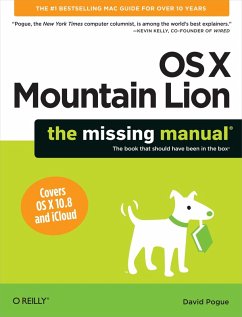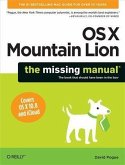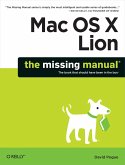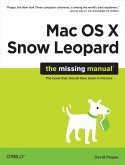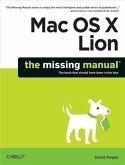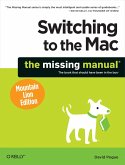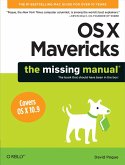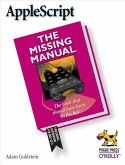What do you get when you cross a Mac with an iPad? OS X 10.8 Mountain Lion. Its 200 new features include iPaddish goodies like dictation, Notification Center, and Remindersbut not a single page of instructions. Fortunately, David Pogue is back, with the expertise and humor that have made this the #1 bestselling Mac book for over 10 years straight.Big-ticket changes. Twitter and Facebook intgration. Air-Play TV mirroring. Power Nap. Game Center. Documents in the Cloud. iMessages. Gatekeeper. If Apple wrote it, this book covers it.Mountain Lion Watch. This book demystifies the hundreds of smaller enhancements, too, in all 50 programs that come with the Mac: Safari, Mail, Messages, PreviewShortcuts. This must be the tippiest, trickiest Mac book ever written. Undocumented surprises await on every page.Power users. Security, accounts, networking, build-your own Services, file sharing with Windowsthis one witty, expert guide makes it all crystal clear.There's something new on practically every page of this new edition, and David Pogue brings his celebrated wit and expertise to every one of them. Apple's brought a new cat to town, and Mac OS X Mountain Lion: The Missing Manual is the best way to tame it.
Dieser Download kann aus rechtlichen Gründen nur mit Rechnungsadresse in A, B, BG, CY, CZ, D, DK, EW, E, FIN, F, GR, HR, H, IRL, I, LT, L, LR, M, NL, PL, P, R, S, SLO, SK ausgeliefert werden.