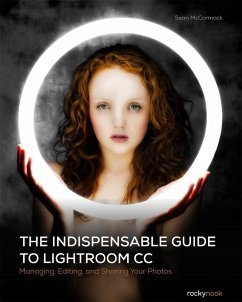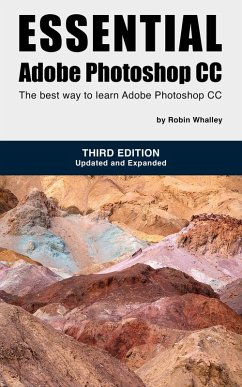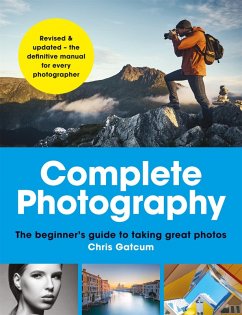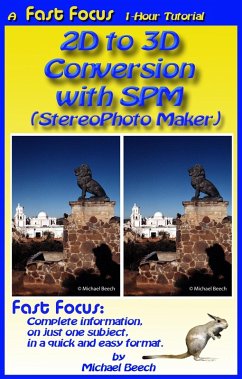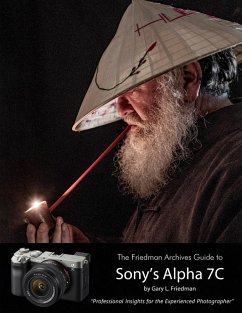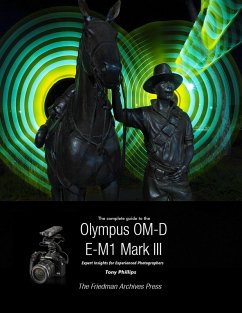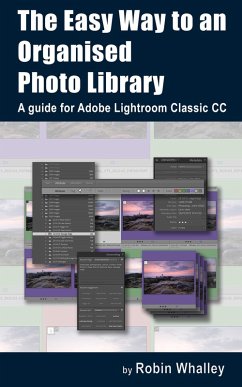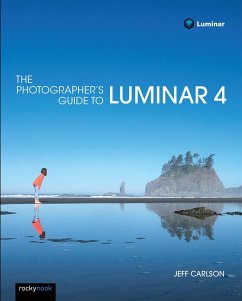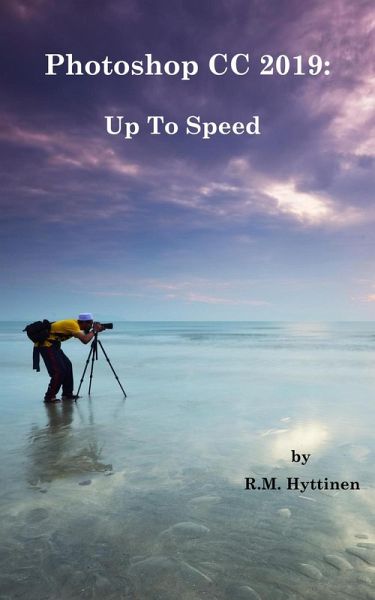
Photoshop CC 2019 - Up to Speed (eBook, ePUB)

PAYBACK Punkte
0 °P sammeln!
The Adobe Photoshop CC 2019 Up To Speed guide helps you to get up and running quickly with Adobe's powerful photo editing and management system. This handy step-by-step guide is written from scratch, starting with basic Photoshop topics and moving on to more advanced features of the program, designed to help you to become more productive more quickly. Though comprehensive, the information in this book is presented in a clear, concise manner with screenshots providing helpful visual guidance all along the way.In no time at all you'll be navigating Photoshop's interface, importing, rating, and f...
The Adobe Photoshop CC 2019 Up To Speed guide helps you to get up and running quickly with Adobe's powerful photo editing and management system. This handy step-by-step guide is written from scratch, starting with basic Photoshop topics and moving on to more advanced features of the program, designed to help you to become more productive more quickly. Though comprehensive, the information in this book is presented in a clear, concise manner with screenshots providing helpful visual guidance all along the way.
In no time at all you'll be navigating Photoshop's interface, importing, rating, and filtering your photos, managing your photo library, making exposure and color adjustments, fixing common image problems, printing your photos, creating photo books and presenting your images on social media and the Web.
Some of the topics include:
Learning the Interface
About Images in Photoshop
Using Photoshop Panels
Changing Screen Modes
Creating a New Image
Saving Your Work
Setting the Foreground and Background Color
Using the Color Picker & Color Panel
Using the Swatches Panel
Coloring with the Brush Tool
Coloring with the Paint Bucket Tool
Using the Eyedropper Tool
Working with Gradients
Using the History Panel
Using the History Brush Tool
Using the Magic Eraser Tool
Using the Background Eraser Tool
Using the Pencil Tool
Using the Clone Stamp & Patter Stamp Tool
Using the Dodge and Burn Tools
Using the Sponge Tool
Using the Healing Brush & Spot Healing Brush Tools
Using the Patch Tool
Using Content-Aware Fill
Using the Content-Aware Workspace
Using the Color Replacement Tool
Using the Marquee & Lasso Tools
Using the Paste Into Command
Using the Magic Wand Tool
Using the Quick Selection Tool
Cropping Images
Feathering a Selection
Transforming a Selection
Creating, Selecting & Deleting Layers
Linking and Hiding Layers
Merging Layers
Setting Layer Opacity
Using Layer Comps
Locking Layers
Using Blending Modes
Color Coding and Renaming Layers
Adding Adjustment Layers & Fill Layers
Creating Smart Objects
Auto-Aligning & Auto-Blending Layer Contents
Resizing, Scaling & Rotating Images
Skewing Images
Adjusting Distort and Perspective
Warping Images
Adjusting Brightness and Contrast
Setting Hue and Saturation
Adjusting Shadows and Highlights
Setting Color Balance
Using Levels & Curves
Replacing & Matching Color in an Image
Converting an Image to Black & White
Placing Images into Frames
Using Adobe Bridge
Using Type Tools
Warping Text
Using the Type Mask Tool
Using the Shape Tools
Using the Pen Tool
Using the Path and Direct Selection Tools
Transforming Paths
Working with the Paths Panel
Understanding & Using Filters
Saving a Selection as a Channel
Loading a Channel as a Selection
Working with Layer Masks
Blending Images with a Layer Mask
Using Actions
Using Guides, Grids & Rulers
Using Smart Guides
Using Batch Rename
Using Image Processor
Auto Cropping and Straightening Images
Optimizing Images for the Web
Using Libraries to Store Content
Adjusting images using Camera Raw
...and Much More
In no time at all you'll be navigating Photoshop's interface, importing, rating, and filtering your photos, managing your photo library, making exposure and color adjustments, fixing common image problems, printing your photos, creating photo books and presenting your images on social media and the Web.
Some of the topics include:
Learning the Interface
About Images in Photoshop
Using Photoshop Panels
Changing Screen Modes
Creating a New Image
Saving Your Work
Setting the Foreground and Background Color
Using the Color Picker & Color Panel
Using the Swatches Panel
Coloring with the Brush Tool
Coloring with the Paint Bucket Tool
Using the Eyedropper Tool
Working with Gradients
Using the History Panel
Using the History Brush Tool
Using the Magic Eraser Tool
Using the Background Eraser Tool
Using the Pencil Tool
Using the Clone Stamp & Patter Stamp Tool
Using the Dodge and Burn Tools
Using the Sponge Tool
Using the Healing Brush & Spot Healing Brush Tools
Using the Patch Tool
Using Content-Aware Fill
Using the Content-Aware Workspace
Using the Color Replacement Tool
Using the Marquee & Lasso Tools
Using the Paste Into Command
Using the Magic Wand Tool
Using the Quick Selection Tool
Cropping Images
Feathering a Selection
Transforming a Selection
Creating, Selecting & Deleting Layers
Linking and Hiding Layers
Merging Layers
Setting Layer Opacity
Using Layer Comps
Locking Layers
Using Blending Modes
Color Coding and Renaming Layers
Adding Adjustment Layers & Fill Layers
Creating Smart Objects
Auto-Aligning & Auto-Blending Layer Contents
Resizing, Scaling & Rotating Images
Skewing Images
Adjusting Distort and Perspective
Warping Images
Adjusting Brightness and Contrast
Setting Hue and Saturation
Adjusting Shadows and Highlights
Setting Color Balance
Using Levels & Curves
Replacing & Matching Color in an Image
Converting an Image to Black & White
Placing Images into Frames
Using Adobe Bridge
Using Type Tools
Warping Text
Using the Type Mask Tool
Using the Shape Tools
Using the Pen Tool
Using the Path and Direct Selection Tools
Transforming Paths
Working with the Paths Panel
Understanding & Using Filters
Saving a Selection as a Channel
Loading a Channel as a Selection
Working with Layer Masks
Blending Images with a Layer Mask
Using Actions
Using Guides, Grids & Rulers
Using Smart Guides
Using Batch Rename
Using Image Processor
Auto Cropping and Straightening Images
Optimizing Images for the Web
Using Libraries to Store Content
Adjusting images using Camera Raw
...and Much More
Dieser Download kann aus rechtlichen Gründen nur mit Rechnungsadresse in A, B, CY, CZ, D, DK, EW, E, FIN, F, GR, H, IRL, I, LT, L, LR, M, NL, PL, P, R, S, SLO, SK ausgeliefert werden.