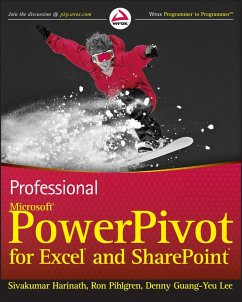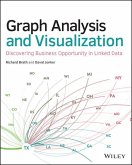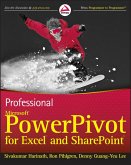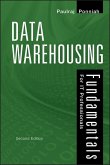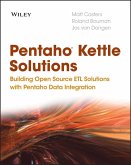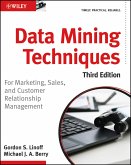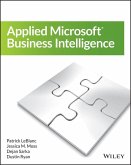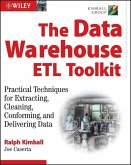The next wave of business intelligence, Self-Service BI, seeks to meet the demands of powerful hardware and shorter decision time frames. This book introduces PowerPivot for Excel and SharePoint, showing you how to use this innovative software for self-service analytics and reporting. Authored by key members of the Microsoft team that built the product, this book will guide you through the use of in-memory BI server technology, data analytics eXpressions, and report gallery. The book also discusses how to deploy and manage sandbox servers, and a companion website provides sample reports and applications.
Dieser Download kann aus rechtlichen Gründen nur mit Rechnungsadresse in D ausgeliefert werden.