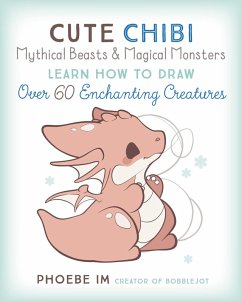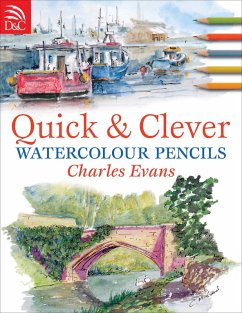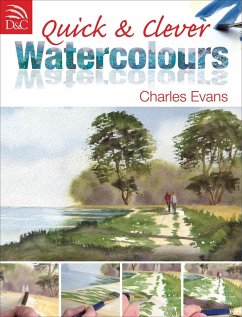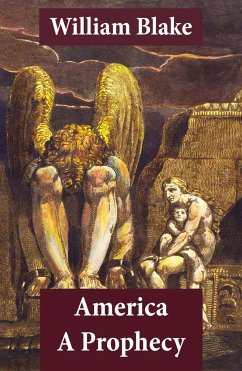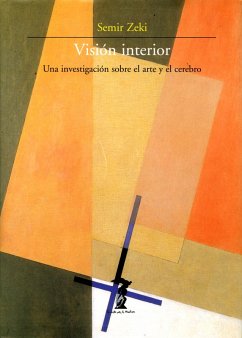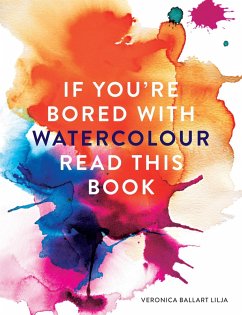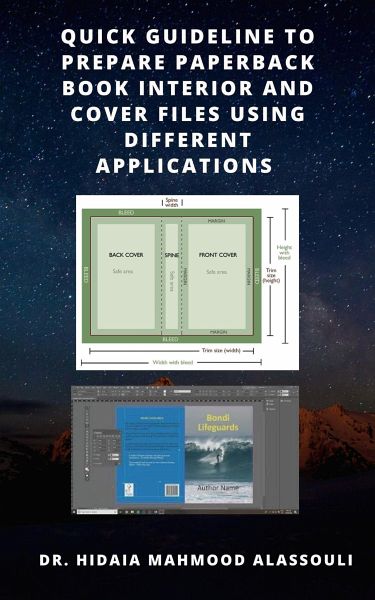
Quick Guideline to Prepare Paperback Book Interior and Cover Files Using Different Applications (eBook, ePUB)
Sofort per Download lieferbar
8,49 €
inkl. MwSt.

PAYBACK Punkte
0 °P sammeln!
The book consists of manuscript and cover. On the publishing website, you can upload your manuscript. The publishing website will automatically convert the manuscript to proofed PDF prior to publishing/printing. Depending on the publishing website, you can create your book cover using Cover Creator tool or submit your book cover in a PDF.Publishing Print books at KDP amazon kdp.amazon.com, Lulu.com and notionpress.com is straightforward, as you can just upload your manuscript as a PDF, DOC, DOCX, RTF, HTML, or TXT file. Kdp.amazon.com, notionpress.com and Lulu.com will automatically convert th...
The book consists of manuscript and cover. On the publishing website, you can upload your manuscript. The publishing website will automatically convert the manuscript to proofed PDF prior to publishing/printing. Depending on the publishing website, you can create your book cover using Cover Creator tool or submit your book cover in a PDF.
Publishing Print books at KDP amazon kdp.amazon.com, Lulu.com and notionpress.com is straightforward, as you can just upload your manuscript as a PDF, DOC, DOCX, RTF, HTML, or TXT file. Kdp.amazon.com, notionpress.com and Lulu.com will automatically convert these file types to PDF prior to publishing/printing. You can create your book cover using Cover Creator tool within the websites. The free Cover Creator helps you to create and customize your eBook, paperback, or hardcover cover with a variety of layouts and fonts. Cover Creator uses the book details you enter during title setup and adds your book's ISBN to the barcode area on the back cover.
But other publishing websites such as streetlib.com, ingramspark.com, blurb.com, press.barnesandnoble.com and feiyr.com requires from the authors to prepare the Paperback book manuscript in PDF format, and to design and submit the book cover in a PDF format according to their specifications. So, the author must have good knowledge on the formatting requirements for the book interior, and needs to create a paperback cover, using design software to be able to publish in such websites.
So, when you create a paperback book, you need to format and upload two files: a manuscript file, which is the interior of your book, and a cover file, which is the outside of your book including the front, back, and spine. Here I will provide the steps on how to format both files, plus tools and resources to help you get started.
The report consists from the following sections:
1. Book spine width calculator.
2. Online cover calculators.
3. Creating Barcode for the book ISBN.
4. Interior and cover files specifications for publishing at KDP amazon and using the online cover creator at KDP amazon.
5. Interior and cover files specifications for publishing at Lulu.com and using the online cover creator at Lulu.com.
6. Quick guideline for creating a bleed for your publication on Microsoft Word.
7. Quick guideline for creating a bleed for your publication on Adobe applications and other applications.
8. Configuring Word so that it doesn't compress images.
9. Streetlib.com Paperback book specifications.
10. Feiyr.com cover templates for print on demand books.
11. Creating paper cover using Canva.com.
12. Creating paper cover using Adobe Illustrator.
13. Creating paperback cover using Paint.net Application.
14. Creating paperback cover using Adobe Photoshop Application.
15. Creating paperback cover using Adobe InDesign Application.
16. Creating paperback interior document using Adobe InDesign Application.
17. Creating paperback interior and cover using Adobe InDesign blurb book creator.
18. References.
Publishing Print books at KDP amazon kdp.amazon.com, Lulu.com and notionpress.com is straightforward, as you can just upload your manuscript as a PDF, DOC, DOCX, RTF, HTML, or TXT file. Kdp.amazon.com, notionpress.com and Lulu.com will automatically convert these file types to PDF prior to publishing/printing. You can create your book cover using Cover Creator tool within the websites. The free Cover Creator helps you to create and customize your eBook, paperback, or hardcover cover with a variety of layouts and fonts. Cover Creator uses the book details you enter during title setup and adds your book's ISBN to the barcode area on the back cover.
But other publishing websites such as streetlib.com, ingramspark.com, blurb.com, press.barnesandnoble.com and feiyr.com requires from the authors to prepare the Paperback book manuscript in PDF format, and to design and submit the book cover in a PDF format according to their specifications. So, the author must have good knowledge on the formatting requirements for the book interior, and needs to create a paperback cover, using design software to be able to publish in such websites.
So, when you create a paperback book, you need to format and upload two files: a manuscript file, which is the interior of your book, and a cover file, which is the outside of your book including the front, back, and spine. Here I will provide the steps on how to format both files, plus tools and resources to help you get started.
The report consists from the following sections:
1. Book spine width calculator.
2. Online cover calculators.
3. Creating Barcode for the book ISBN.
4. Interior and cover files specifications for publishing at KDP amazon and using the online cover creator at KDP amazon.
5. Interior and cover files specifications for publishing at Lulu.com and using the online cover creator at Lulu.com.
6. Quick guideline for creating a bleed for your publication on Microsoft Word.
7. Quick guideline for creating a bleed for your publication on Adobe applications and other applications.
8. Configuring Word so that it doesn't compress images.
9. Streetlib.com Paperback book specifications.
10. Feiyr.com cover templates for print on demand books.
11. Creating paper cover using Canva.com.
12. Creating paper cover using Adobe Illustrator.
13. Creating paperback cover using Paint.net Application.
14. Creating paperback cover using Adobe Photoshop Application.
15. Creating paperback cover using Adobe InDesign Application.
16. Creating paperback interior document using Adobe InDesign Application.
17. Creating paperback interior and cover using Adobe InDesign blurb book creator.
18. References.