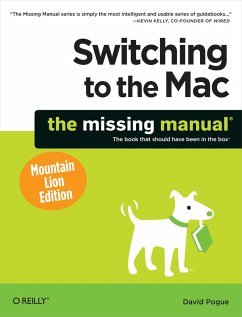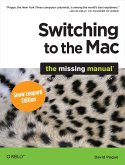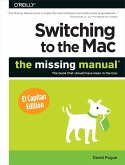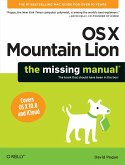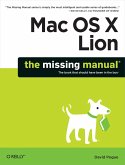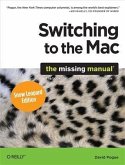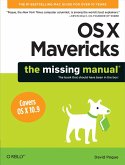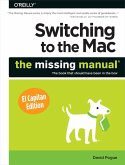Ready to move to the Mac? This incomparable guide helps you make a smooth transition. New York Times columnist and Missing Manuals creator David Pogue gets you past three challenges: transferring your stuff, assembling Mac programs so you can do what you did with Windows, and learning your way around OS X.Learning to use a Mac is not a piece of cake, but once you do, the rewards are oh-so-much better. You won't find questionable firewalls or inefficient permissions. Just a beautiful machine with a thoroughly reliable system. Whether youre using Windows XP or Windows 7, weve got you covered.Transfer your stuff. Moving files from a PC to a Mac is the easy part. This guide gets you through the tricky things: extracting your email, address book, calendar, Web bookmarks, buddy list, desktop pictures, and MP3 files.Re-create your software suite. Big-name programs from Microsoft, Adobe, and others are available in both Mac and Windows versions, but hundreds of other programs are Windows-only. Learn the Macintosh equivalents and how to move data to them.Learn OS X Mountain Lion. Once youve moved into the Macintosh mansion, its time to learn your way around. Youre in good hands with the author of Mac OS X: The Missing Manual, the #1 bestselling guide to OS X.
Dieser Download kann aus rechtlichen Gründen nur mit Rechnungsadresse in A, B, BG, CY, CZ, D, DK, EW, E, FIN, F, GR, HR, H, IRL, I, LT, L, LR, M, NL, PL, P, R, S, SLO, SK ausgeliefert werden.