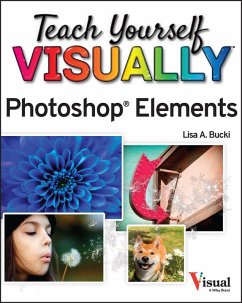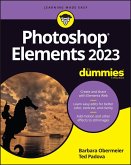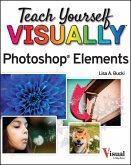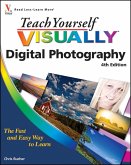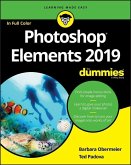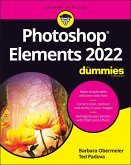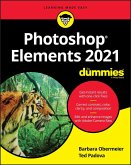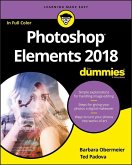Teach Yourself VISUALLY Photoshop Elements 2023 (eBook, ePUB)


Alle Infos zum eBook verschenken

Teach Yourself VISUALLY Photoshop Elements 2023 (eBook, ePUB)
- Format: ePub
- Merkliste
- Auf die Merkliste
- Bewerten Bewerten
- Teilen
- Produkt teilen
- Produkterinnerung
- Produkterinnerung

Hier können Sie sich einloggen

Bitte loggen Sie sich zunächst in Ihr Kundenkonto ein oder registrieren Sie sich bei bücher.de, um das eBook-Abo tolino select nutzen zu können.
A fast and easy way for visual learners to get a grip on Photoshop Elements Are you a visual learner? Do you prefer a single, crystal-clear screenshot showing you how to do something to a long-winded explanation telling you how to do it? If so, then this book is for you. Open up Teach Yourself VISUALLY Photoshop Elements and you'll find vibrant, step-by-step screenshots showing you how to master over 100 Photoshop Elements tasks. Each task-based spread covers one technique at a time, ensuring you get up and running fast. You'll learn how to: * Organize, import, save, and print your photos *…mehr
- Geräte: eReader
- mit Kopierschutz
- eBook Hilfe
- Größe: 114.16MB
![Photoshop Elements 2023 For Dummies (eBook, ePUB) Photoshop Elements 2023 For Dummies (eBook, ePUB)]() Barbara ObermeierPhotoshop Elements 2023 For Dummies (eBook, ePUB)25,99 €
Barbara ObermeierPhotoshop Elements 2023 For Dummies (eBook, ePUB)25,99 €![Teach Yourself VISUALLY Photoshop Elements 2023 (eBook, PDF) Teach Yourself VISUALLY Photoshop Elements 2023 (eBook, PDF)]() Lisa A. BuckiTeach Yourself VISUALLY Photoshop Elements 2023 (eBook, PDF)20,99 €
Lisa A. BuckiTeach Yourself VISUALLY Photoshop Elements 2023 (eBook, PDF)20,99 €![Teach Yourself VISUALLY Digital Photography (eBook, ePUB) Teach Yourself VISUALLY Digital Photography (eBook, ePUB)]() Chris BucherTeach Yourself VISUALLY Digital Photography (eBook, ePUB)18,99 €
Chris BucherTeach Yourself VISUALLY Digital Photography (eBook, ePUB)18,99 €![Photoshop Elements 2019 For Dummies (eBook, ePUB) Photoshop Elements 2019 For Dummies (eBook, ePUB)]() Barbara ObermeierPhotoshop Elements 2019 For Dummies (eBook, ePUB)20,99 €
Barbara ObermeierPhotoshop Elements 2019 For Dummies (eBook, ePUB)20,99 €![Photoshop Elements 2022 For Dummies (eBook, ePUB) Photoshop Elements 2022 For Dummies (eBook, ePUB)]() Barbara ObermeierPhotoshop Elements 2022 For Dummies (eBook, ePUB)25,99 €
Barbara ObermeierPhotoshop Elements 2022 For Dummies (eBook, ePUB)25,99 €![Photoshop Elements 2021 For Dummies (eBook, ePUB) Photoshop Elements 2021 For Dummies (eBook, ePUB)]() Barbara ObermeierPhotoshop Elements 2021 For Dummies (eBook, ePUB)22,99 €
Barbara ObermeierPhotoshop Elements 2021 For Dummies (eBook, ePUB)22,99 €![Photoshop Elements 2018 For Dummies (eBook, ePUB) Photoshop Elements 2018 For Dummies (eBook, ePUB)]() Barbara ObermeierPhotoshop Elements 2018 For Dummies (eBook, ePUB)20,99 €
Barbara ObermeierPhotoshop Elements 2018 For Dummies (eBook, ePUB)20,99 €-
-
-
Dieser Download kann aus rechtlichen Gründen nur mit Rechnungsadresse in A, B, BG, CY, CZ, D, DK, EW, E, FIN, F, GR, HR, H, IRL, I, LT, L, LR, M, NL, PL, P, R, S, SLO, SK ausgeliefert werden.
- Produktdetails
- Verlag: John Wiley & Sons
- Seitenzahl: 288
- Erscheinungstermin: 6. Februar 2023
- Englisch
- ISBN-13: 9781394161126
- Artikelnr.: 69438404
- Verlag: John Wiley & Sons
- Seitenzahl: 288
- Erscheinungstermin: 6. Februar 2023
- Englisch
- ISBN-13: 9781394161126
- Artikelnr.: 69438404
- Herstellerkennzeichnung Die Herstellerinformationen sind derzeit nicht verfügbar.
Introducing Photoshop Elements 2023 4
Understanding Digital Images 6
Start Photoshop Elements 8
Explore the Editor Workspace 9
Tour the Organizer Workspace 10
Switch Between the Organizer and the Editor 11
Introducing the Photoshop Elements Tools 12
Switch Editing Modes 14
Work with Tools 16
Work with Panels 18
Set Program Preferences 20
View Rulers and Guides 22
Chapter 2 Importing and Opening Digital Images
Get Photos for Your Projects 26
Import Photos from a Digital Camera or Card Reader 28
Import Photos from a Scanner 30
Open a Photo 32
Create a Blank Image 34
Save an Image 36
Print Photos 38
Create a Photo Panorama 40
Duplicate a Photo 42
Close a Photo 43
Chapter 3 Applying Basic Image Edits
Manage Open Images 46
Using Layouts 48
Using the Zoom Tool 50
Pan the Image 52
Change the Canvas Size 54
Resize an Image by Resampling 56
Crop an Image 58
Straighten an Image 60
Rotate an Image 61
Work in Quick Mode 62
Apply an Effect in Quick Mode 64
Add a Frame in Quick Mode 65
Apply Automatic Enhancements 66
Add a Texture 68
Undo Edits 70
Revert an Image 71
Chapter 4 Using Layers
Introducing Layers 74
Create and Add Content to a Layer 76
Hide a Layer 78
Move a Layer 79
Duplicate a Layer 80
Delete a Layer 81
Reorder Layers 82
Change the Opacity of a Layer 84
Link Layers 85
Merge Layers 86
Rename a Layer 87
Create a Fill Layer 88
Blend Layers 90
Chapter 5 Making Selections
Select an Area with the Marquee 94
Select an Area with the Lasso 96
Select an Area with the Magic Wand 100
Select an Area with the Quick Selection Tool 102
Select an Area with the Selection Brush 104
Save and Load a Selection 106
Invert a Selection 108
Deselect a Selection 109
Chapter 6 Manipulating Selections
Add to or Subtract from a Selection 112
Move a Selection 114
Apply the Content-Aware Move Tool 116
Copy and Paste a Selection 118
Delete a Selection 119
Rotate a Selection 120
Scale a Selection 121
Skew or Distort a Selection 122
Refine the Edge of a Selection 124
Use Feathering to Create a Soft Border 126
Chapter 7 Enhancing Lighting, Color, and Sharpness
Adjust Levels 130
Adjust Shadows and Highlights 132
Change Brightness and Contrast 134
Use the Dodge and Burn Tools 136
Sharpen an Image 138
Use the Blur and Sharpen Tools 140
Adjust Skin Color 142
Adjust Color with the Sponge Tool 144
Replace a Color 146
Convert a Color Photo to Black and White 148
Add Color to a Black and White Photo 150
Adjust Colors by Using Color Curves 152
Apply the Auto Smart Tone Tool 154
Chapter 8 Applying Quick and Guided Edits
Quickly Fix a Photo 158
Remove Red Eye 160
Remove a Color Cast 162
Restore an Old Photo 164
Improve a Portrait 166
Apply a Lomo Camera Effect 168
Add Motion with Zoom Burst 170
Create a Perfect Pet Pic 172
Create Soft Focus with the Orton Effect 174
Apply a Reflection 176
Make a Meme 178
Create a Vintage Look 180
Chapter 9 Painting and Drawing on Photos
Retouch with the Clone Stamp Tool 184
Remove a Spot 186
Set the Foreground and Background Colors 188
Add Color with the Brush Tool 190
Change Brush Styles 192
Use a Brush to Replace a Color 194
Adjust Colors with the Smart Brush 196
Draw a Simple Shape 198
Add an Arrow 200
Apply the Eraser 202
Apply a Gradient 204
Add Content from the Graphics Panel 206
Add Text 208
Modify Text 210
Create Warped Text 212
Draw Text Around a Shape 214
Add a Layer Mask 216
Edit a Layer Mask 218
Chapter 10 Applying Filters and Styles
Equalize an Image 222
Create a Negative 223
Blur an Image 224
Distort an Image 226
Turn an Image into Art 228
Turn an Image into a Sketch 230
Create a Print Halftone 232
Add a Drop Shadow to a Layer 234
Apply Other Styles 236
Enhance with an Effect 237
Chapter 11 Organizing Your Photos
Introducing the Organizer 240
Open the Organizer 242
Change the View 243
Create a Catalog 244
View Photos in Media View 246
View Photos in Full Screen 248
View File Information 250
Work with Albums 252
Find Photos 254
View Versions of a File 256
Remove a Photo from the Organizer 257
Apply an Instant Fix 258
Perform Other Organization Tasks 260
Index 262
Introducing Photoshop Elements 2023 4
Understanding Digital Images 6
Start Photoshop Elements 8
Explore the Editor Workspace 9
Tour the Organizer Workspace 10
Switch Between the Organizer and the Editor 11
Introducing the Photoshop Elements Tools 12
Switch Editing Modes 14
Work with Tools 16
Work with Panels 18
Set Program Preferences 20
View Rulers and Guides 22
Chapter 2 Importing and Opening Digital Images
Get Photos for Your Projects 26
Import Photos from a Digital Camera or Card Reader 28
Import Photos from a Scanner 30
Open a Photo 32
Create a Blank Image 34
Save an Image 36
Print Photos 38
Create a Photo Panorama 40
Duplicate a Photo 42
Close a Photo 43
Chapter 3 Applying Basic Image Edits
Manage Open Images 46
Using Layouts 48
Using the Zoom Tool 50
Pan the Image 52
Change the Canvas Size 54
Resize an Image by Resampling 56
Crop an Image 58
Straighten an Image 60
Rotate an Image 61
Work in Quick Mode 62
Apply an Effect in Quick Mode 64
Add a Frame in Quick Mode 65
Apply Automatic Enhancements 66
Add a Texture 68
Undo Edits 70
Revert an Image 71
Chapter 4 Using Layers
Introducing Layers 74
Create and Add Content to a Layer 76
Hide a Layer 78
Move a Layer 79
Duplicate a Layer 80
Delete a Layer 81
Reorder Layers 82
Change the Opacity of a Layer 84
Link Layers 85
Merge Layers 86
Rename a Layer 87
Create a Fill Layer 88
Blend Layers 90
Chapter 5 Making Selections
Select an Area with the Marquee 94
Select an Area with the Lasso 96
Select an Area with the Magic Wand 100
Select an Area with the Quick Selection Tool 102
Select an Area with the Selection Brush 104
Save and Load a Selection 106
Invert a Selection 108
Deselect a Selection 109
Chapter 6 Manipulating Selections
Add to or Subtract from a Selection 112
Move a Selection 114
Apply the Content-Aware Move Tool 116
Copy and Paste a Selection 118
Delete a Selection 119
Rotate a Selection 120
Scale a Selection 121
Skew or Distort a Selection 122
Refine the Edge of a Selection 124
Use Feathering to Create a Soft Border 126
Chapter 7 Enhancing Lighting, Color, and Sharpness
Adjust Levels 130
Adjust Shadows and Highlights 132
Change Brightness and Contrast 134
Use the Dodge and Burn Tools 136
Sharpen an Image 138
Use the Blur and Sharpen Tools 140
Adjust Skin Color 142
Adjust Color with the Sponge Tool 144
Replace a Color 146
Convert a Color Photo to Black and White 148
Add Color to a Black and White Photo 150
Adjust Colors by Using Color Curves 152
Apply the Auto Smart Tone Tool 154
Chapter 8 Applying Quick and Guided Edits
Quickly Fix a Photo 158
Remove Red Eye 160
Remove a Color Cast 162
Restore an Old Photo 164
Improve a Portrait 166
Apply a Lomo Camera Effect 168
Add Motion with Zoom Burst 170
Create a Perfect Pet Pic 172
Create Soft Focus with the Orton Effect 174
Apply a Reflection 176
Make a Meme 178
Create a Vintage Look 180
Chapter 9 Painting and Drawing on Photos
Retouch with the Clone Stamp Tool 184
Remove a Spot 186
Set the Foreground and Background Colors 188
Add Color with the Brush Tool 190
Change Brush Styles 192
Use a Brush to Replace a Color 194
Adjust Colors with the Smart Brush 196
Draw a Simple Shape 198
Add an Arrow 200
Apply the Eraser 202
Apply a Gradient 204
Add Content from the Graphics Panel 206
Add Text 208
Modify Text 210
Create Warped Text 212
Draw Text Around a Shape 214
Add a Layer Mask 216
Edit a Layer Mask 218
Chapter 10 Applying Filters and Styles
Equalize an Image 222
Create a Negative 223
Blur an Image 224
Distort an Image 226
Turn an Image into Art 228
Turn an Image into a Sketch 230
Create a Print Halftone 232
Add a Drop Shadow to a Layer 234
Apply Other Styles 236
Enhance with an Effect 237
Chapter 11 Organizing Your Photos
Introducing the Organizer 240
Open the Organizer 242
Change the View 243
Create a Catalog 244
View Photos in Media View 246
View Photos in Full Screen 248
View File Information 250
Work with Albums 252
Find Photos 254
View Versions of a File 256
Remove a Photo from the Organizer 257
Apply an Instant Fix 258
Perform Other Organization Tasks 260
Index 262