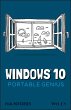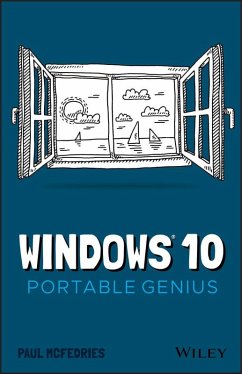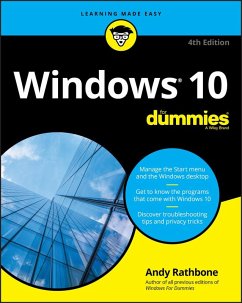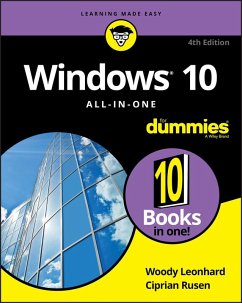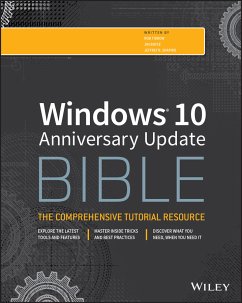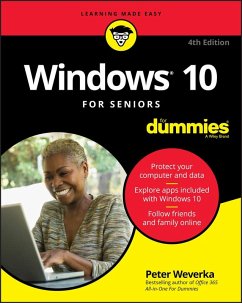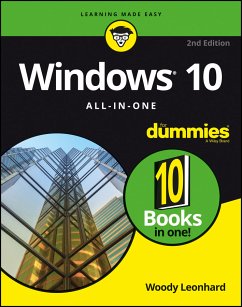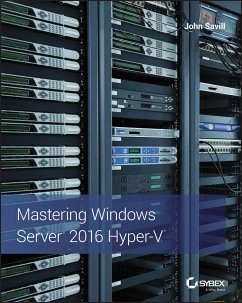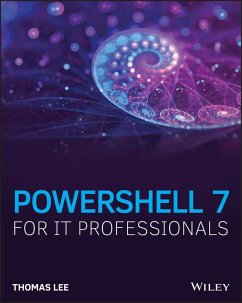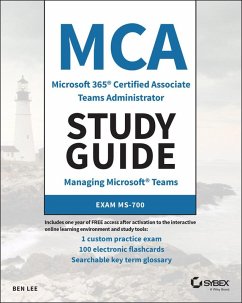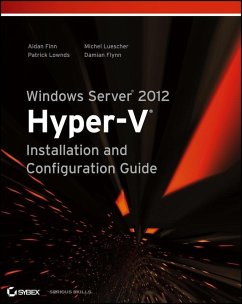Windows 10 Portable Genius (eBook, PDF)
Versandkostenfrei!
Sofort per Download lieferbar
12,99 €
inkl. MwSt.
Weitere Ausgaben:

PAYBACK Punkte
0 °P sammeln!
Your no-fluff, fast-paced guide to everything Windows 10This handy, jargon-free guide is designed to help you quickly learn whatever you need to know about Windows 10. Perfect for novices and experienced users alike, you'll get tips, tricks, and savvy advice on how to install programs, set up user accounts, play music and other media files, download photos from your digital camera, go online, set up and secure an email account, and much, much more. Shows how to perform more than 150 Windows tasks, including working with files, digital images, and media; customizing Windows; optimizing perform...
Your no-fluff, fast-paced guide to everything Windows 10
This handy, jargon-free guide is designed to help you quickly learn whatever you need to know about Windows 10. Perfect for novices and experienced users alike, you'll get tips, tricks, and savvy advice on how to install programs, set up user accounts, play music and other media files, download photos from your digital camera, go online, set up and secure an email account, and much, much more.
With concise, easy-to-follow instructions, and its small, portable size, this is the ideal, on-the-go guide for Windows 10 users everywhere.
This handy, jargon-free guide is designed to help you quickly learn whatever you need to know about Windows 10. Perfect for novices and experienced users alike, you'll get tips, tricks, and savvy advice on how to install programs, set up user accounts, play music and other media files, download photos from your digital camera, go online, set up and secure an email account, and much, much more.
- Shows how to perform more than 150 Windows tasks, including working with files, digital images, and media; customizing Windows; optimizing performance; and sharing a computer with multiple users
- Covers installing and repairing applications, system maintenance, setting up password-protected accounts, downloading photos to your computer, and staying safe online
With concise, easy-to-follow instructions, and its small, portable size, this is the ideal, on-the-go guide for Windows 10 users everywhere.
Dieser Download kann aus rechtlichen Gründen nur mit Rechnungsadresse in D ausgeliefert werden.