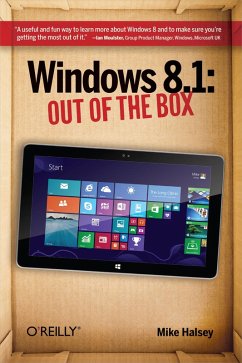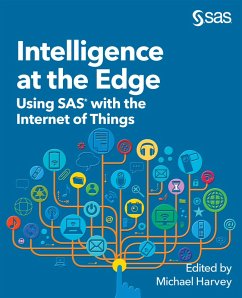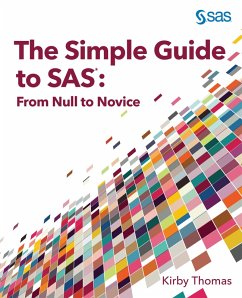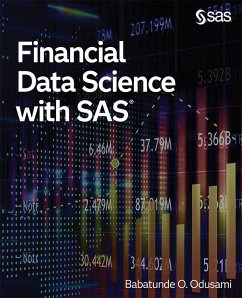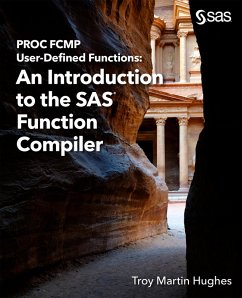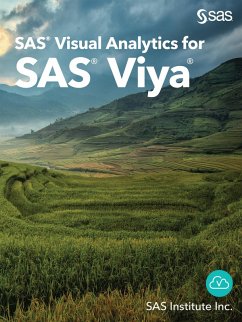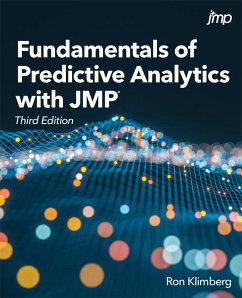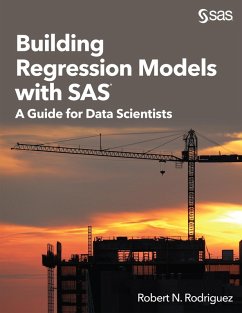Windows 8.1: Out of the Box (eBook, ePUB)


Alle Infos zum eBook verschenken

Windows 8.1: Out of the Box (eBook, ePUB)
- Format: ePub
- Merkliste
- Auf die Merkliste
- Bewerten Bewerten
- Teilen
- Produkt teilen
- Produkterinnerung
- Produkterinnerung

Hier können Sie sich einloggen

Bitte loggen Sie sich zunächst in Ihr Kundenkonto ein oder registrieren Sie sich bei bücher.de, um das eBook-Abo tolino select nutzen zu können.
Get a real feel for Windows 8.1 with a wealth of tips in this step-by-step guide. After using Windows 7 or XP, learning Microsofts latest operating system takes some adjustment. Never fear. Windows expert Mike Halsey starts with the basics and then takes you through the trickier parts of Microsofts latest operating system. Youll quickly learn how to make the most of Windows 8 for work and entertainment, whether you use a touchscreen tablet, a laptop, or a PC with a keyboard and mouse.Easily navigate the intuitive Windows 8.1 interfaceUse email and the Internetand keep your family safeShare…mehr
- Geräte: eReader
- mit Kopierschutz
- eBook Hilfe
- Größe: 6.5MB
- FamilySharing(5)
![Intelligence at the Edge (eBook, ePUB) Intelligence at the Edge (eBook, ePUB)]() Intelligence at the Edge (eBook, ePUB)21,95 €
Intelligence at the Edge (eBook, ePUB)21,95 €![The Simple Guide to SAS (eBook, ePUB) The Simple Guide to SAS (eBook, ePUB)]() Kirby ThomasThe Simple Guide to SAS (eBook, ePUB)10,95 €
Kirby ThomasThe Simple Guide to SAS (eBook, ePUB)10,95 €![Financial Data Science with SAS (eBook, ePUB) Financial Data Science with SAS (eBook, ePUB)]() Babatunde O OdusamiFinancial Data Science with SAS (eBook, ePUB)64,95 €
Babatunde O OdusamiFinancial Data Science with SAS (eBook, ePUB)64,95 €![PROC FCMP User-Defined Functions (eBook, ePUB) PROC FCMP User-Defined Functions (eBook, ePUB)]() Troy Martin HughesPROC FCMP User-Defined Functions (eBook, ePUB)38,95 €
Troy Martin HughesPROC FCMP User-Defined Functions (eBook, ePUB)38,95 €![SAS Visual Analytics for SAS Viya (eBook, ePUB) SAS Visual Analytics for SAS Viya (eBook, ePUB)]() SasSAS Visual Analytics for SAS Viya (eBook, ePUB)37,95 €
SasSAS Visual Analytics for SAS Viya (eBook, ePUB)37,95 €![Fundamentals of Predictive Analytics with JMP, Third Edition (eBook, ePUB) Fundamentals of Predictive Analytics with JMP, Third Edition (eBook, ePUB)]() Ron KlimbergFundamentals of Predictive Analytics with JMP, Third Edition (eBook, ePUB)54,95 €
Ron KlimbergFundamentals of Predictive Analytics with JMP, Third Edition (eBook, ePUB)54,95 €![Building Regression Models with SAS (eBook, ePUB) Building Regression Models with SAS (eBook, ePUB)]() Robert N. RodriguezBuilding Regression Models with SAS (eBook, ePUB)48,95 €
Robert N. RodriguezBuilding Regression Models with SAS (eBook, ePUB)48,95 €-
-
-
Dieser Download kann aus rechtlichen Gründen nur mit Rechnungsadresse in A, B, BG, CY, CZ, D, DK, EW, E, FIN, F, GR, HR, H, IRL, I, LT, L, LR, M, NL, PL, P, R, S, SLO, SK ausgeliefert werden.
- Produktdetails
- Verlag: O'Reilly Media
- Seitenzahl: 174
- Erscheinungstermin: 18. Oktober 2013
- Englisch
- ISBN-13: 9781491946213
- Artikelnr.: 39930477
- Verlag: O'Reilly Media
- Seitenzahl: 174
- Erscheinungstermin: 18. Oktober 2013
- Englisch
- ISBN-13: 9781491946213
- Artikelnr.: 39930477
- Herstellerkennzeichnung Die Herstellerinformationen sind derzeit nicht verfügbar.
Audience
Assumptions This Book Makes
Contents of This Book
Conventions Used in This Book
Safari® Books Online
How to Contact Us
How to Contact the Author
Acknowledgments
Dedication
Chapter 1: Using Windows 8.1
1.1 Top Tips from This Chapter
1.2 The Start Screen Versus the Desktop: What You Need to Know
1.3 Starting Windows 8.1
1.4 Finding Your Way Around the Start Screen
1.5 Using the Charms
1.6 Using the App Bar
1.7 Finding All the Apps in Windows 8.1
1.8 Switching Between Running Apps in Windows 8.1
1.9 Logging Out Of and Locking Windows 8.1
1.10 Using Touch Gestures in Windows 8.1
1.11 Using Windows 8.1 with a Keyboard and Mouse
1.12 Using the On-Screen Keyboard
1.13 Shutting Down and Restarting Windows 8.1
1.14 Summary
Chapter 2: Using Email and the Internet
2.1 Top Tips from This Chapter
2.2 Getting Online with Windows 8.1
2.3 Getting Quick Access to Your Email
2.4 Using the Internet Explorer 11 App
2.5 Using Outlook on the Desktop in Windows RT
2.6 Summary
Chapter 3: Sharing Your Files, Photos, Music, and Video
3.1 Top Tips from This Chapter
3.2 The Windows 8.1 Sharing Tool
3.3 Sharing with Other People in Your Home
3.4 Connecting Windows 8.1 and Your Xbox
3.5 Connecting to Other Devices in Your Home
3.6 Summary
Chapter 4: Downloading and Using Apps and Programs
4.1 Top Tips from This Chapter
4.2 Using the Windows Store
4.3 Organizing App Icons on the Start Screen
4.4 Viewing All Your Installed Apps and Programs
4.5 Switching Between Running Apps and Programs
4.6 Viewing Apps Side by Side
4.7 Viewing Two Desktop Windows Side by Side
4.8 Uninstalling Apps and Programs in Windows 8.1
4.9 Summary
Chapter 5: Watching and Listening to Your Videos and Music
5.1 Top Tips from This Chapter
5.2 Watching Your Videos in Windows 8.1
5.3 Playing Your Music in Windows 8.1
5.4 Using Windows Media Player
5.5 Summary
Chapter 6: Importing, Viewing, and Editing Your Photographs and Videos
6.1 Top Tips from This Chapter
6.2 Importing Photos and Video from Your Digital Camera
6.3 Advanced Photo and Video Import Using Windows Photo Gallery
6.4 Viewing Your Photos in Windows 8.1
6.5 Editing Your Photos in Windows Photo Gallery
6.6 Using Your Lock Screen as a Digital Photo Frame
6.7 Summary
Chapter 7: Personalizing your Windows 8.1 Experience
7.1 Top Tips from this Chapter
7.2 Personalizing the Start screen
7.3 Personalizing the Desktop
7.4 Making Things on Your Screen Larger or Smaller
7.5 Making Windows 8.1 Easier to Use
7.6 Personalizing the Lock Screen
7.7 Start Your PC Direct to the Desktop
7.8 Summary
Chapter 8: Connecting To and Using Extra Hardware with Your Computer
8.1 Top Tips from This Chapter
8.2 Attaching and Using a Printer
8.3 Setting the Default Printer
8.4 Printing in Windows 8.1
8.5 Connecting to Network Storage and Devices
8.6 Using a Second Screen with Your Computer
8.7 Summary
Chapter 9: Using Windows 8.1 for Work
9.1 Top Tips from This Chapter
9.2 Using Microsoft Office in Windows 8.1
9.3 Using the Desktop in Windows 8.1
9.4 Maximizing Battery Life on Your Laptop or Tablet
9.5 Summary
Chapter 10: Using Older Software and Programs
10.1 Top Tips from This Chapter
10.2 Windows Tablets and Desktop Programs
10.3 Installing Desktop Programs in Windows 8.1
10.4 Running Programs on the Windows Desktop
10.5 Uninstalling Desktop Programs in Windows 8.1
10.6 Summary
Chapter 11: Keeping You and Your Family Safe
11.1 Top Tips from This Chapter
11.2 Setting Up Additional Users on Your Computer
11.3 Viruses, Malware, and Phishing Explained
11.4 Using Windows Defender to Keep Your Computer Safe
11.5 Browsing Safely with Internet Explorer 11
11.6 Setting Up and Using Family Safety
11.7 Summary
Chapter 12: Keeping Your Computer Running Smoothly
12.1 Top Tips from This Chapter
12.2 How to Keep Your Files Backed Up
12.3 Refreshing Windows 8.1
12.4 Creating a Recovery Drive
12.5 Refreshing Windows 8.1 from a Recovery Drive
12.6 Using System Restore to Rescue Windows
12.7 Maintaining Windows 8.1
12.8 Summary
Chapter 13: More Top Tips for Using Windows 8
13.1 Use a Picture Password
13.2 Use a Secure Password
13.3 Use Libraries in Windows 8.1
13.4 Reinstall all Your Apps in One Go
13.5 Get Extra Information from the Start Screen
13.6 Bookmark Web Pages and App Information to Read Later
13.7 Make Sure You Keep Regular Backups
13.8 Start Your PC Directly to the Desktop
13.9 Create a Custom Refresh Image
13.10 Using the Calendar and Clocks on the Desktop Taskbar
13.11 Choosing the Programs that Open Files
13.12 Managing Your Default Sound Devices
13.13 Turn It Off and On Again
13.14 Summary
Colophon
Audience
Assumptions This Book Makes
Contents of This Book
Conventions Used in This Book
Safari® Books Online
How to Contact Us
How to Contact the Author
Acknowledgments
Dedication
Chapter 1: Using Windows 8.1
1.1 Top Tips from This Chapter
1.2 The Start Screen Versus the Desktop: What You Need to Know
1.3 Starting Windows 8.1
1.4 Finding Your Way Around the Start Screen
1.5 Using the Charms
1.6 Using the App Bar
1.7 Finding All the Apps in Windows 8.1
1.8 Switching Between Running Apps in Windows 8.1
1.9 Logging Out Of and Locking Windows 8.1
1.10 Using Touch Gestures in Windows 8.1
1.11 Using Windows 8.1 with a Keyboard and Mouse
1.12 Using the On-Screen Keyboard
1.13 Shutting Down and Restarting Windows 8.1
1.14 Summary
Chapter 2: Using Email and the Internet
2.1 Top Tips from This Chapter
2.2 Getting Online with Windows 8.1
2.3 Getting Quick Access to Your Email
2.4 Using the Internet Explorer 11 App
2.5 Using Outlook on the Desktop in Windows RT
2.6 Summary
Chapter 3: Sharing Your Files, Photos, Music, and Video
3.1 Top Tips from This Chapter
3.2 The Windows 8.1 Sharing Tool
3.3 Sharing with Other People in Your Home
3.4 Connecting Windows 8.1 and Your Xbox
3.5 Connecting to Other Devices in Your Home
3.6 Summary
Chapter 4: Downloading and Using Apps and Programs
4.1 Top Tips from This Chapter
4.2 Using the Windows Store
4.3 Organizing App Icons on the Start Screen
4.4 Viewing All Your Installed Apps and Programs
4.5 Switching Between Running Apps and Programs
4.6 Viewing Apps Side by Side
4.7 Viewing Two Desktop Windows Side by Side
4.8 Uninstalling Apps and Programs in Windows 8.1
4.9 Summary
Chapter 5: Watching and Listening to Your Videos and Music
5.1 Top Tips from This Chapter
5.2 Watching Your Videos in Windows 8.1
5.3 Playing Your Music in Windows 8.1
5.4 Using Windows Media Player
5.5 Summary
Chapter 6: Importing, Viewing, and Editing Your Photographs and Videos
6.1 Top Tips from This Chapter
6.2 Importing Photos and Video from Your Digital Camera
6.3 Advanced Photo and Video Import Using Windows Photo Gallery
6.4 Viewing Your Photos in Windows 8.1
6.5 Editing Your Photos in Windows Photo Gallery
6.6 Using Your Lock Screen as a Digital Photo Frame
6.7 Summary
Chapter 7: Personalizing your Windows 8.1 Experience
7.1 Top Tips from this Chapter
7.2 Personalizing the Start screen
7.3 Personalizing the Desktop
7.4 Making Things on Your Screen Larger or Smaller
7.5 Making Windows 8.1 Easier to Use
7.6 Personalizing the Lock Screen
7.7 Start Your PC Direct to the Desktop
7.8 Summary
Chapter 8: Connecting To and Using Extra Hardware with Your Computer
8.1 Top Tips from This Chapter
8.2 Attaching and Using a Printer
8.3 Setting the Default Printer
8.4 Printing in Windows 8.1
8.5 Connecting to Network Storage and Devices
8.6 Using a Second Screen with Your Computer
8.7 Summary
Chapter 9: Using Windows 8.1 for Work
9.1 Top Tips from This Chapter
9.2 Using Microsoft Office in Windows 8.1
9.3 Using the Desktop in Windows 8.1
9.4 Maximizing Battery Life on Your Laptop or Tablet
9.5 Summary
Chapter 10: Using Older Software and Programs
10.1 Top Tips from This Chapter
10.2 Windows Tablets and Desktop Programs
10.3 Installing Desktop Programs in Windows 8.1
10.4 Running Programs on the Windows Desktop
10.5 Uninstalling Desktop Programs in Windows 8.1
10.6 Summary
Chapter 11: Keeping You and Your Family Safe
11.1 Top Tips from This Chapter
11.2 Setting Up Additional Users on Your Computer
11.3 Viruses, Malware, and Phishing Explained
11.4 Using Windows Defender to Keep Your Computer Safe
11.5 Browsing Safely with Internet Explorer 11
11.6 Setting Up and Using Family Safety
11.7 Summary
Chapter 12: Keeping Your Computer Running Smoothly
12.1 Top Tips from This Chapter
12.2 How to Keep Your Files Backed Up
12.3 Refreshing Windows 8.1
12.4 Creating a Recovery Drive
12.5 Refreshing Windows 8.1 from a Recovery Drive
12.6 Using System Restore to Rescue Windows
12.7 Maintaining Windows 8.1
12.8 Summary
Chapter 13: More Top Tips for Using Windows 8
13.1 Use a Picture Password
13.2 Use a Secure Password
13.3 Use Libraries in Windows 8.1
13.4 Reinstall all Your Apps in One Go
13.5 Get Extra Information from the Start Screen
13.6 Bookmark Web Pages and App Information to Read Later
13.7 Make Sure You Keep Regular Backups
13.8 Start Your PC Directly to the Desktop
13.9 Create a Custom Refresh Image
13.10 Using the Calendar and Clocks on the Desktop Taskbar
13.11 Choosing the Programs that Open Files
13.12 Managing Your Default Sound Devices
13.13 Turn It Off and On Again
13.14 Summary
Colophon