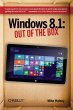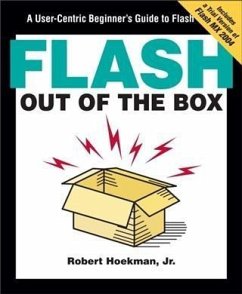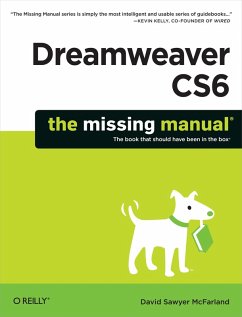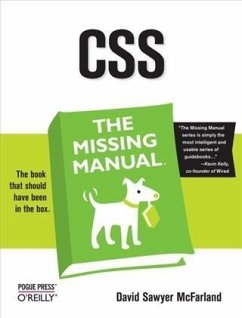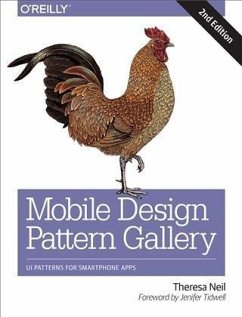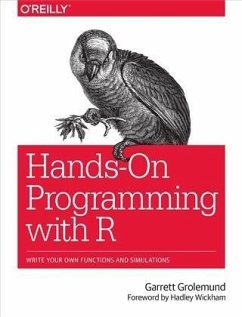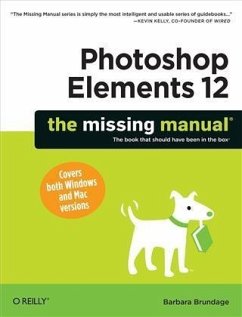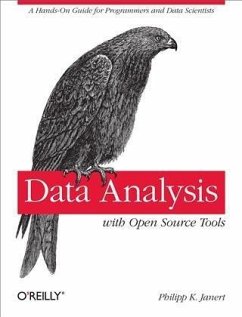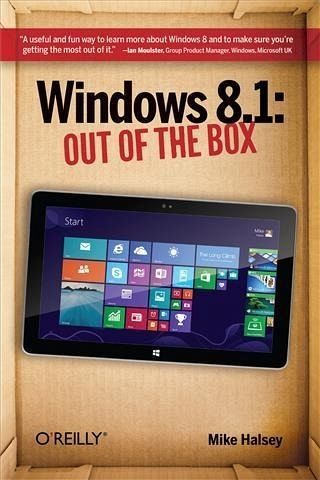
Windows 8.1: Out of the Box (eBook, PDF)
Versandkostenfrei!
Sofort per Download lieferbar
8,95 €
inkl. MwSt.
Weitere Ausgaben:

PAYBACK Punkte
4 °P sammeln!
Get a real feel for Windows 8.1 with a wealth of tips in this step-by-step guide. After using Windows 7 or XP, learning Microsofts latest operating system takes some adjustment. Never fear. Windows expert Mike Halsey starts with the basics and then takes you through the trickier parts of Microsofts latest operating system. Youll quickly learn how to make the most of Windows 8 for work and entertainment, whether you use a touchscreen tablet, a laptop, or a PC with a keyboard and mouse.Easily navigate the intuitive Windows 8.1 interfaceUse email and the Internetand keep your family safeShare fil...
Get a real feel for Windows 8.1 with a wealth of tips in this step-by-step guide. After using Windows 7 or XP, learning Microsofts latest operating system takes some adjustment. Never fear. Windows expert Mike Halsey starts with the basics and then takes you through the trickier parts of Microsofts latest operating system. Youll quickly learn how to make the most of Windows 8 for work and entertainment, whether you use a touchscreen tablet, a laptop, or a PC with a keyboard and mouse.Easily navigate the intuitive Windows 8.1 interfaceUse email and the Internetand keep your family safeShare files online or with other devices in your homeDownload and use all kinds of of apps and programsWatch movies and listen to musicImport, view, and edit your own photos and videosLearn how to use extra hardware and older softwareGet expert tips to keep your computer running smoothlyDiscover cool stuff that makes computer use really easy
Dieser Download kann aus rechtlichen Gründen nur mit Rechnungsadresse in A, B, BG, CY, CZ, D, DK, EW, E, FIN, F, GR, HR, H, IRL, I, LT, L, LR, M, NL, PL, P, R, S, SLO, SK ausgeliefert werden.