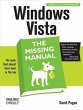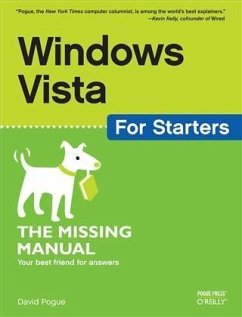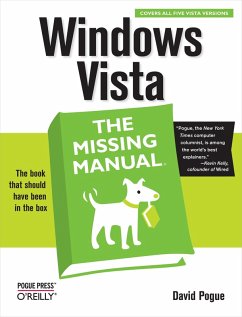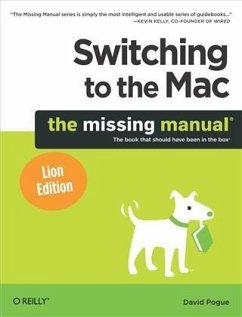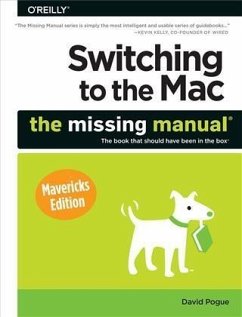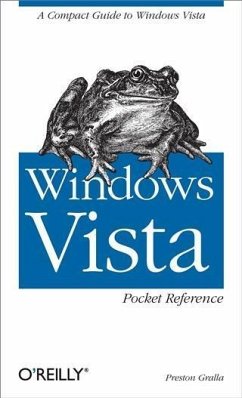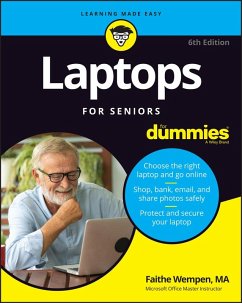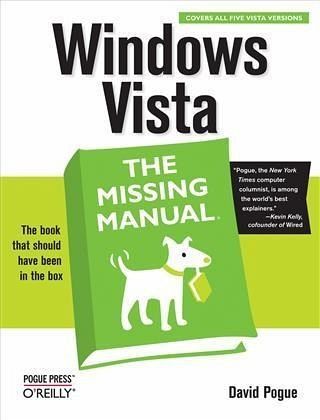
Windows Vista: The Missing Manual (eBook, PDF)
Versandkostenfrei!
Sofort per Download lieferbar
28,95 €
inkl. MwSt.
Weitere Ausgaben:

PAYBACK Punkte
14 °P sammeln!
Windows Vista is Microsoft's most important software release in more than a decade. It offers users an abundance of new and upgraded features that were more than five years in the making: a gorgeous, glass-like visual overhaul; superior searching and organization tools; a multimedia and collaboration suite; and above all, a massive, top-to-bottom security-shield overhaul. There's scarcely a single feature of the older versions of Windows that hasn't been tweaked, overhauled, or replaced entirely.But when users first encounter this beautiful new operating system, there's gonna be a whole lotta ...
Windows Vista is Microsoft's most important software release in more than a decade. It offers users an abundance of new and upgraded features that were more than five years in the making: a gorgeous, glass-like visual overhaul; superior searching and organization tools; a multimedia and collaboration suite; and above all, a massive, top-to-bottom security-shield overhaul. There's scarcely a single feature of the older versions of Windows that hasn't been tweaked, overhauled, or replaced entirely.But when users first encounter this beautiful new operating system, there's gonna be a whole lotta head-scratchin', starting with trying to figure out which of the five versions of Vista is installed on the PC (Home, Premium, Business, Enterprise, Ultimate). Thankfully, Windows Vista: The Missing Manual offers coverage of all five versions. Like its predecessors, this book from New York Times columnist, bestselling author, and Missing Manuals creator David Pogue illuminates its subject with technical insight, plenty of wit, and hardnosed objectivity for beginners, veteran standalone PC users, and those who know their way around a network. Readers will learn how to:Navigate Vista's elegant new desktopLocate anything on your hard drive quickly with the fast, powerful, and fully integrated search functionUse the Media Center to record TV and radio, present photos, play music, and record any of the above to DVDChat, videoconference, and surf the Web with the vastly improved Internet Explorer 7 tabbed browserBuild a network for file sharing, set up workgroups, and connect from the roadProtect your PC and network with Vista's beefed up securityAnd much more.This jargon-free guide explains Vista's features clearly and thoroughly, revealing which work well and which don't. It's the book that should have been in the box!
Dieser Download kann aus rechtlichen Gründen nur mit Rechnungsadresse in A, B, BG, CY, CZ, D, DK, EW, E, FIN, F, GR, HR, H, IRL, I, LT, L, LR, M, NL, PL, P, R, S, SLO, SK ausgeliefert werden.