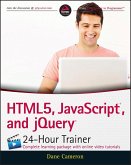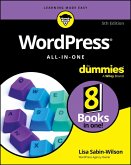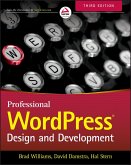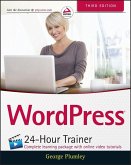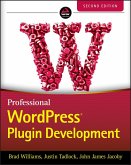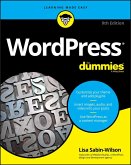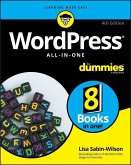The easy, self-paced guide to the powerful WordPress platform WordPress 24-Hour Trainer, 3rd Edition provides a comprehensive, unique book-and-video package that focuses on the practical, everyday tasks you will face when creating and maintaining WordPress websites. This easy-to-use, friendly guide will show you how to create and edit pages, integrate your site with social media, keep your site secure, make content more search engine friendly to help drive website traffic, troubleshoot the most common WordPress issues, and much more. This updated edition of WordPress 24-Hour Trainer covers the latest features of WordPress 4.0 and 4.1 in an easy-to-use format: * Fully-illustrated guides to key tasks you'll need to perform with WordPress. * At the end of each lesson a list of related plugins you can install to make WordPress an even more powerful tool. * Step-by-step guides at the end of lessons to help you practice what you just learned. * Videos that show you first hand some of the concepts in each lesson. WordPress 24-Hour Trainer, 3rd Edition is your perfect real-world guide to fully leveraging this powerful platform.
Dieser Download kann aus rechtlichen Gründen nur mit Rechnungsadresse in A, B, BG, CY, CZ, D, DK, EW, E, FIN, F, GR, HR, H, IRL, I, LT, L, LR, M, NL, PL, P, R, S, SLO, SK ausgeliefert werden.