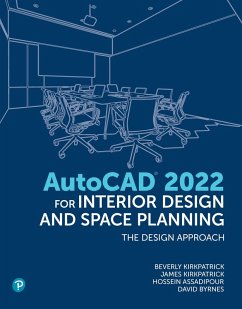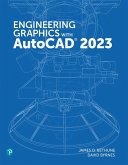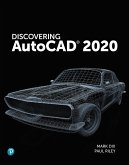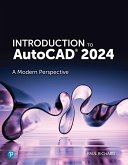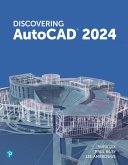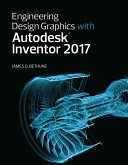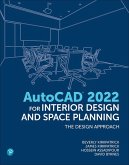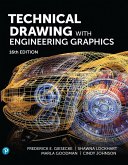AutoCAD for Interior Design and Space Planning (eBook, PDF)


Alle Infos zum eBook verschenken

AutoCAD for Interior Design and Space Planning (eBook, PDF)
- Format: PDF
- Merkliste
- Auf die Merkliste
- Bewerten Bewerten
- Teilen
- Produkt teilen
- Produkterinnerung
- Produkterinnerung

Hier können Sie sich einloggen

Bitte loggen Sie sich zunächst in Ihr Kundenkonto ein oder registrieren Sie sich bei bücher.de, um das eBook-Abo tolino select nutzen zu können.
Get Productive Fast with AutoCAD 2022: Master the Newest AutoCAD Features and Interface In this guide, expert AutoCAD instructors and practitioners show how to efficiently use AutoCAD 2022's powerful features in any interior design, architecture, or space planning project. Covering both 2D and 3D drawings, the authors walk you step-by-step through using AutoCAD 2022 prompts and commands, and fully mastering AutoCAD's current interface, including the revised Start tab and floating Drawing tabs. AutoCAD 2022 for Interior Design and Space Planning has been thoroughly updated to reflect changes…mehr
- Geräte: PC
- ohne Kopierschutz
- eBook Hilfe
- Größe: 32.1MB
![Access Code Card for Engineering Graphics with AutoCAD 2023 (eBook, PDF) Access Code Card for Engineering Graphics with AutoCAD 2023 (eBook, PDF)]() Jim BethuneAccess Code Card for Engineering Graphics with AutoCAD 2023 (eBook, PDF)69,95 €
Jim BethuneAccess Code Card for Engineering Graphics with AutoCAD 2023 (eBook, PDF)69,95 €![Discovering AutoCAD 2020 (eBook, PDF) Discovering AutoCAD 2020 (eBook, PDF)]() Paul RileyDiscovering AutoCAD 2020 (eBook, PDF)52,95 €
Paul RileyDiscovering AutoCAD 2020 (eBook, PDF)52,95 €![Introduction to AutoCAD 2024 (eBook, PDF) Introduction to AutoCAD 2024 (eBook, PDF)]() Paul F. RichardIntroduction to AutoCAD 2024 (eBook, PDF)58,95 €
Paul F. RichardIntroduction to AutoCAD 2024 (eBook, PDF)58,95 €![Discovering AutoCAD 2024 (eBook, PDF) Discovering AutoCAD 2024 (eBook, PDF)]() Mark DixDiscovering AutoCAD 2024 (eBook, PDF)39,95 €
Mark DixDiscovering AutoCAD 2024 (eBook, PDF)39,95 €![Engineering Design Graphics with Autodesk Inventor 2017 (eBook, PDF) Engineering Design Graphics with Autodesk Inventor 2017 (eBook, PDF)]() James BethuneEngineering Design Graphics with Autodesk Inventor 2017 (eBook, PDF)52,95 €
James BethuneEngineering Design Graphics with Autodesk Inventor 2017 (eBook, PDF)52,95 €![AutoCAD for Interior Design and Space Planning (eBook, ePUB) AutoCAD for Interior Design and Space Planning (eBook, ePUB)]() Beverly L. KirkpatrickAutoCAD for Interior Design and Space Planning (eBook, ePUB)57,95 €
Beverly L. KirkpatrickAutoCAD for Interior Design and Space Planning (eBook, ePUB)57,95 €![Technical Drawing with Engineering Graphics (eBook, PDF) Technical Drawing with Engineering Graphics (eBook, PDF)]() Frederick E. GieseckeTechnical Drawing with Engineering Graphics (eBook, PDF)66,95 €
Frederick E. GieseckeTechnical Drawing with Engineering Graphics (eBook, PDF)66,95 €-
-
-
- 600+ updated illustrations and 100+ exercises demonstrating AutoCAD's role in modern interior design, architecture, and space planning
- Moves from basic commands to complex drawings, helping learners build on what they've learned and quickly get productive
- Numbered step-by-step exercises help students learn in realistic situations, and then practice on their own
- Includes drawing layouts, plotting drawings, and using architectural scales to measure distances
- Several projects guide learners to create a tenant space, a hotel room, lecture and conference rooms, and a wheelchair-accessible commercial restroom appropriate for interior design, space planning, and architecture students
Dieser Download kann aus rechtlichen Gründen nur mit Rechnungsadresse in A, B, BG, CY, CZ, D, DK, EW, E, FIN, F, GR, HR, H, IRL, I, LT, L, LR, M, NL, PL, P, R, S, SLO, SK ausgeliefert werden.
- Produktdetails
- Verlag: Pearson ITP
- Seitenzahl: 672
- Altersempfehlung: ab 18 Jahre
- Erscheinungstermin: 16. November 2021
- Englisch
- ISBN-13: 9780136787921
- Artikelnr.: 66021513
- Verlag: Pearson ITP
- Seitenzahl: 672
- Altersempfehlung: ab 18 Jahre
- Erscheinungstermin: 16. November 2021
- Englisch
- ISBN-13: 9780136787921
- Artikelnr.: 66021513
- Herstellerkennzeichnung Die Herstellerinformationen sind derzeit nicht verfügbar.
Chapter 1 Introducing the AutoCAD User Interface 1
Chapter Objectives 1
Introduction 1
Exercise 1-1 Examine the AutoCAD User Interface and Save a Workspace 2
Drawing Window and Graphics Cursor 4
Application Menu Button 7
Inputting or Selecting a Command 8
Ribbon 8
Expanded Panels 9
Dialog Boxes and Palettes 9
Tooltips 10
Flyouts 10
Command Line Window (+9) 11
Quick Access Toolbar 11
Customizing the Quick Access Toolbar Down Arrow and Showing the Menu Bar 12
Using AutoCAD Toolbars 13
User Coordinate System Icon 14
Advantage of Using the UCS 14
Viewport Label Menus 14
ViewCube 16
Navigation Bar 17
Infocenter 18
Status Bar 18
Drawing Coordinates Values (+I) 18
Model or Paper Space 21
Quick View Tools 21
Annotation Scaling Tools 21
Workspace Switching 22
Lock/Unlock Toolbar and Window Positions 22
On/Off Hardware Acceleration 22
Clean Screen (+0 [Zero]) 22
Modifying and Saving a Workspace 22
Getting Help in AutoCAD 2022 24
Closing AutoCAD 25
Chapter Summary 26
Chapter Test Questions 26
PART II: TWO-DIMENSIONAL AUTOCAD
Chapter 2 Quick-Start Tutorials: Basic Settings and Commands 29
Chapter Objectives 29
Introduction 29
Following the Tutorials in This Book 30
Tutorial 2-1 Part 1, Beginning an AutoCAD Drawing: Saving Your Work;
Setting Units, Limits, Grid, and Snap; Creating Layers 31
Beginning an AutoCAD Drawing 31
Saving the Drawing 32
Save 32
Save As 32
DWT 34
DWS 34
DXF 34
Drawing Name and File Name Extension 35
Units 36
Controlling Your Drawing 36
Drawing Scale 37
Drawing Limits and the Cartesian Coordinate System 37
Grid 38
GRIDDISPLAY 38
Snap 40
Zoom 41
Drafting Settings Dialog Box 41
Layers 42
Layer Lists 44
Linetypes 46
Lineweights 46
Lineweight Settings Dialog Box 46
Lineweight Display 48
Setting the Annotation Scale 50
Saving the Drawing 50
Using the Mouse and Right-Click Customization 51
Tutorial 2-1 Part 2, Drawing Lines, Circles, Arcs, Ellipses, and Donuts 52
Ortho 52
Drawing Lines Using the Grid Marks and Snap Increments 53
Erase and Undo 54
Drawing Lines Using Absolute Coordinates 56
Drawing Lines Using Relative Coordinates 57
Drawing Lines Using Polar Coordinates 58
Drawing Lines Using Direct Distance Entry 59
DYNMODE 59
Circle 60
Center, Radius 61
Center, Diameter 62
2 Points 62
3 Points 63
TTR 63
LTSCALE 63
ZOOM 64
Zoom-Window 64
Zoom-All 65
Zoom-Previous 65
Zoom-Extents 66
Zoom-Object 66
Zoom-Realtime 66
PAN REALTIME 66
Transparent Commands 66
REDRAW 67
REGEN 67
HIGHLIGHT 67
Move and Editing Commands Selection Set 67
Options for Selecting Objects to Modify 70
Window (W) and Crossing Window (C) 71
All (ALL) 71
Fence (F) 71
Remove (R) and Add (A) 71
Last (L) and Previous (P) 71
Undo (U) 72
Grips 72
UNDO and REDO 73
ARC 74
3-Point 74
Start, Center, End 76
Start, Center, Angle 76
Start, Center, Length 76
Start, End, Angle 77
Start, End, Direction 77
Start, End, Radius 77
Continue 77
ELLIPSE 77
Axis, End 77
Center 79
DONUT 79
SCALE 80
Reference 80
Adding Text 82
Command History 82
Tutorial 2-2 Plot Responses for CH2-TUTORIAL1, Using the Model Tab 83
Plot - Name 84
Page Setup 84
Printer/Plotter 84
Plot to File 85
Browse for Plot File 85
Plot Style Table (Pen Assignments) 85
Paper Size 86
Plot Area 87
Plot Scale 87
Annotative Property and Annotation Scale 88
Plot Offset (Origin Set to Printable Area) 89
Shaded Viewport Options 89
Plot Options 89
Drawing Orientation 90
Preview 90
Chapter Summary 92
Chapter Test Questions 92
Chapter Projects 95
Chapter 3 Drawing with AutoCAD: Conference and Lecture Rooms 103
Chapter Objectives 103
Exercise 3-1 Drawing a Rectangular Conference Room, Including Furniture 103
Making a Drawing Template 105
Polyline 107
Undo 108
OFFSET 108
Through 109
Erase 109
Layer 109
EXPLODE 109
ID Point 109
TRIM 111
Rectangle 111
CHAMFER 114
Polyline 114
Undo 114
Angle 115
Trim 115
mEthod 115
Multiple 115
FILLET 116
COPY and Osnap-Midpoint 117
ROTATE 118
Reference 119
POINT 119
DIVIDE 120
MEASURE 121
OSNAP 122
Activating Osnap 122
Copy, Osnap-Midpoint, Osnap-Node 123
MIRROR 124
Osnap Modes That Snap to Specific Drawing Features 127
Exercise 3-2 Drawing a Rectangular Lecture Room, Including Furniture 130
Running Osnap Modes 129
Osnap Settings: Marker, Aperture, Magnet, Tooltip 130
Making Solid Walls Using Polyline and Solid Hatch 132
From 133
BREAK 133
First 134
@ 134
Polyline Edit 134
HATCH 136
ARRAY 138
Rectangular 140
Path 141
ARRAYEDIT 141
Distance 141
Exercise 3-3 Drawing a Curved Conference Room, Including Furniture 144
Polyline 145
Width 146
Half Width 146
Length 147
Close 147
POLYGON 148
Edge 149
GripsAdd Vertex 149
GripsConvert to Arc 151
ARRAY 152
Polar 152
Exercise 3-4 Drawing a Conference Room Using Polar Tracking 155
Polar Tracking 157
Polyline Edit 159
Specifying Points with Tracking 160
Drawing the Chairs around the Conference Table 162
Completing the Conference Room 164
Using Command Preview 165
Choosing Selection Options 166
Chapter Summary 167
Chapter Test Questions 167
Chapter Projects 170
Chapter 4 Adding Text and Tables to the Drawing 183
Chapter Objectives 183
Exercise 4-1 Placing Text on Drawings 183
Making Settings for Text Style 185
Style Name 185
Font Name 185
Making a New Text Style 186
Using the Single Line Text Command to Draw Text 189
Setting the Justify Option 191
Using Standard Codes to Draw Special Characters 192
Using the Multiline Text Command to Draw Text Paragraphs in Columns 195
Changing Text Properties 198
Checking the Spelling 202
Exercise 4-2 Using the TABLE Command to Create a Door Schedule 203
Exercise 4-3 Using the TABLE Command to Create a Window Schedule 214
Chapter Summary 215
Chapter Test Questions 215
Chapter Projects 218
Chapter 5 Advanced Plotting: Using Plot Styles, Paper Space, Multiple
Viewports, and PDF Files 223
Chapter Objectives 223
Understanding Layer Names, Colors, and Lineweights 223
Choosing a Plot Style 224
Named Plot Style (STB) 225
Color-Dependent Plot Style (CTB) 226
Exercise 5-1 Make a Color-Dependent Plot Style to Change Colors to Plot
Black 226
Exercise 5-2 Plot a Layout with One Viewport 228
Model, Layout1, and Layout2 Tabs 229
Page Setup Manager 229
Center and Scale the Plan 230
Complete the Layout 232
Exercise 5-3 Plot a Layout with Two Viewports 233
Insert an Entire Drawing into a Current Drawing 233
Page Setup Manager 236
Copy a Viewport 237
Center and Scale the Plans 237
Complete the Layout 239
Exercise 5-4 Plot a Layout with Four Viewports 241
Viewports (VPORTS) 242
Use MVIEW to Restore the Viewport VP4 into Layout1 244
Page Setup Manager 245
Center and Scale the Plans 246
Complete the Layout 246
Exercise 5-5 Make PDF Files That Can Be Attached to E-mails and Opened
without the AutoCAD Program 247
Chapter Summary 250
Chapter Test Questions 250
Chapter Projects 253
Chapter 6 Drawing the Floor Plan: Walls, Doors, and Windows 255
Chapter Objectives 255
The Tenant Space Project 255
Exercise 6-1 Tenant Space Floor Plan 256
RECTANGLE 257
HATCH 258
ARRAY 258
Multiline Style 260
Multiline Command 262
Edit Multiline Command 268
EXTEND 269
PROPERTIES 269
LIST 270
COLOR 270
Linetype 272
Lineweight 272
Make Objects Layer Current 272
Match Properties 272
Block 273
Wblock 276
Insert 278
Insertion Point 281
X Scale Factor, Y Scale Factor 281
Using Annotative Text 282
Inserting Entire Drawings as Blocks 284
Advantages of Using Blocks 284
Exercise 6-2 Hotel Room 1 Floor Plan 285
AutoCAD DesignCenter 287
Chapter Summary 291
Chapter Test Questions 291
Chapter Projects 294
Chapter 7 Dimensioning and Area Calculations 297
Chapter Objectives 297
Eight Basic Types of Dimensions 297
Using Dimension Variables 298
Exercise 7-1 Dimensioning the Tenant Space
Floor Plan Using Linear Dimensions 301
Setting the Dimension Variables Using the Command Prompt 303
Setting the Dimension Variables Using the Dimension Style Manager Dialog
Box 304
Using the Fit Tab to Scale for Dimension Features 309
Annotative 309
Scale Dimensions to Layout 310
Use Overall Scale of: (DIMSCALE) 310
Linear and Continue Dimensioning 311
Aligned Dimensioning 315
Baseline Dimensioning 315
Adding a Dimension Break 318
Using Adjust Space 318
Exercise 7-2 Revisions and Modifying Dimensions 319
Setting the DIMASSOC Dimension Variable 319
Understanding Associative Dimension Commands 321
Oblique 321
Align Text (Home-Angle-Left-Center-Right) 322
Override 322
Update 322
Defpoints Layer 322
Using the PROPERTIES Palette 323
Accessing Match Properties 323
Using Grips 323
Drawing a Revision Cloud 324
Exercise 7-3 Tenant Space Total Square Footage 326
Defining the Area for Square Footage 326
Using the Cal Calculator 329
Chapter Summary 331
Chapter Test Questions 331
Chapter Projects 334
Chapter 8 Drawing Elevations, Sections, and Details 337
Chapter Objectives 337
Introduction 337
Exercise 8-1 Tenant Space: Elevation of Conference Room Cabinets 337
UCS 339
UCS Icon 340
Draw the Upper Cabinets 341
Mirror 342
Draw the Lower Cabinets 344
Stretch 345
Complete the Drawing 354
Circles to Be Used with Multileaders 357
Exercise 8-2 The Multileader Command 357
Multileader Standard Style 357
Multileader 360
Multileader Align 362
Change Multileader Style 362
Multileader Collect 366
Multileader Add 367
Exercise 8-3 Tenant Space: Section of Conference Room Cabinets with
Hatching 368
Prepare to Use the Hatch Command with the Add: Select Objects Boundary
Option 371
Use the Hatch Command with the Add: Select Objects Boundary Option 372
Use the Hatch Command with the Add: Pick Points Boundary Option 373
Hatch; Hatch and Gradient Dialog Box; Hatch Tab 376
Type and Pattern 376
Angle and Scale 377
Hatch Origin 378
Boundaries 378
Options 378
More Options 379
Islands 380
Boundary Retention 380
Boundary Set 380
Gap Tolerance 380
Inherit Options 380
Edit Hatch 381
Exercise 8-4 Detail of Door Jamb with Hatching 385
Exercise 8-5 Use Point Filters and Object Snap Tracking to Make an
Orthographic Drawing of a Conference Table 386
Point Filters 388
Object Snap Tracking 389
Chapter Summary 393
Chapter Test Questions 393
Chapter Projects 396
Chapter 9 Drawing the Furniture Installation Plan, Adding Specifications,
and Extracting Data 401
Chapter Objectives 401
Introduction 401
Exercise 9-1 Tenant Space Furniture Installation Plan with Furniture
Specifications 402
Draw the Furniture Symbols 403
Define Attributes (ATTDEF) 403
Constant Attribute 408
Variable Attribute 410
Verify Attribute 412
Edit Text (TEXTEDIT) 413
QP (Quick Properties) 414
Properties Palette 414
WBLOCK the Furniture with Attributes Symbol 414
Insert the Furniture Symbols with Attributes into the Drawing 416
Complete the Tenant Space Furniture Installation Plan 418
Edit Attribute, Single 418
Edit Attribute, Global 420
Attribute Display (ATTDISP) 422
Redefining an Inserted Block with Attributes Using the BLOCK Command 422
Block Attribute Manager (BATTMAN) 423
Synchronize Attributes (ATTSYNC) 423
Exercise 9-2 Extracting Attributes from the Tenant Space Furniture
Installation Plan 424
Data Extraction 425
Chapter Summary 430
Chapter Test Questions 430
Chapter Projects 432
Chapter 10 DesignCenter, Dynamic Blocks, and External References 435
Chapter Objectives 435
Introduction 435
Exercise 10-1 Reception Area Furniture Installation Plan Using the
DesignCenter 435
The DesignCenter 436
DesignCenter Tabs 436
DesignCenter Buttons 437
Exercise 10-2 Training Room Furniture Installation Plan Using DesignCenter
and Dynamic Blocks 440
Use Block Editor to Make Dynamic Blocks 445
Exercise 10-3 Attach an External Reference to an Office Plan 456
XATTACH (Attach External Reference) 456
External Reference (XREF) 457
XBIND 457
Features of External References 457
Chapter Summary 463
Chapter Test Questions 463
Chapter Projects 465
Chapter 11 Drawing the Reflected Ceiling Plan and Voice/Data/Power Plan 471
Chapter Objectives 471
Introduction 471
Exercise 11-1 Part 1, Tenant Space Lighting Legend and Reflected Ceiling
Plan 471
Tenant Space Lighting Legend Symbols 473
Tenant Space Reflected Ceiling Plan 473
Exercise 11-1 Part 2, Tenant Space Voice/Data/Power Legend and Plan 474
Tenant Space Voice/Data/Power Legend Symbols 474
Tenant Space Voice/Data/Power Plan 476
Chapter Summary 478
Chapter Test Questions 478
Chapter Projects 480
Chapter 12 Creating Presentations with Layouts and Making a Sheet Set 485
Chapter Objectives 485
Exercise 12-1 Make a Printed Presentation of the Tenant Space Project by
Combining Multiple Plans on One Sheet of Paper 485
Use Create Layout Wizard to Set Up Four Viewports on a Single Sheet 486
Complete the Title Block 487
Use Layer Properties Manager to Freeze Viewport Layers 490
Scale and Center the Plans 492
Using MVSETUP to Align the Plans 492
Complete the Presentation 494
Exercise 12-2 Making a Four-Sheet Presentation of the Tenant Space Project
Using a Sheet Set 495
Make New Layout Tabs and Rename the New Layout Tabs 496
Prepare the Layout Tabs for Plotting Drawings 496
Use MVSETUP to Insert a Title Block 498
Quick View Tools 500
New Sheet Set and Sheet Set Manager 501
Chapter Summary 504
Chapter Test Questions 504
Chapter Project 507
Chapter 13 Isometric Drawing and Gradient Hatch Rendering 509
Chapter Objectives 509
Axonometric Drawing 509
Isometric Drawing 509
Exercise 13-1 Fundamentals of Isometric Drawing 510
Drafting Settings Dialog Box 512
Shape 1: Drawing the Isometric Rectangle 512
Shape 2: Drawing Isometric Ellipses 513
Shape 3: Drawing a Chair with Ellipses That Show the Thickness of a
Material 515
Shape 4: Drawing a Shape That Has a Series of Isometric Ellipses Located on
the Same Centerline 518
Shape 5: Isometric Detail with Rounded Corners 520
Shape 6: A TV Shape with an Angled Back 521
Shape 7: Isometric Detail: A Hexagonal-Shaped Vase 524
Exercise 13-2 Tenant Space Reception Desk in Isometric 525
Dimensioning in Isometric 532
Gradient Hatch 532
Exercise 13-3 Using Gradient Patterns to Render the Shapes of Exercise 13-1
533
Chapter Summary 540
Chapter Test Questions 540
Chapter Projects 543
PART III: THREE-DIMENSIONAL AUTOCAD
Chapter 14 Solid Modeling 547
Chapter Objectives 547
Introduction 547
Creating Primitive Shapes with Solid Commands 548
Creating Composite Solids with Solid Commands 548
Editing Solids with Solid Commands 548
Controlling UCS in Three Dimensions 549
Dynamic UCS 549
Viewing Solids 549
3D Views Menu Options 549
SteeringWheels 551
ViewCube 552
Editing Solids with Other Commands 552
Controlling Solids Display 552
Exercise 14-1 Part 1, Drawing Primitive Solids 553
Box 555
Sphere 555
Wedge 556
Cone 556
Cylinder 557
Torus 557
Exercise 14-1 Part 2, Using Extrude to Draw Extruded Solids 558
Drawing an Extruded Circle 558
Drawing an Extruded Polygon 558
Drawing an Extruded Rectangle 559
Drawing an Extruded Structural Angle 560
Drawing an Extruded Shape 561
Exercise 14-1 Part 3, Using REVOLVE to Draw Revolved Solids; Using 3DROTATE
to Rotate Solids about the X-, Y-, and Z-Axes 562
Drawing Revolved Shape 1 562
Drawing a Revolved Rectangle 564
Drawing a Revolved Paper Clip Holder 565
Using 3dROTATE 565
Exercise 14-1 Part 4, Using CHAMFER and FILLET to Form Chamfers and Fillets
on Solid Edges 566
Chamfering and Filleting the Top Four Edges of Two Separate Boxes 566
Chamfering and Filleting the Top Edge of Two Separate Cylinders 567
Exercise 14-1 Part 5, Using UNION to Join Two Solids; Using SUBTRACT to
Subtract Solids from Other Solids 568
Drawing Solid Shape 1 568
Drawing Solid Shape 2 569
Joining with Union 570
Using Subtract 570
Performing a Hide 571
Exercise 14-1 Part 6, Using Sweep, Helix, Subtract, Loft, Planar Surface,
Thicken, and Polysolid to Draw Solid Shapes 571
Sweeping an Object 571
Using Loft 574
Creating a Bowl-Shaped Object 575
Using Planar Surface 575
Using POLYSOLID 576
Exercise 14-1 Part 7, Using Intersection to Form a Solid Model from the
Common Volume of Two Intersecting Solids 577
Drawing Two Extruded Shapes at Right Angles to Each Other 578
Using Intersect 579
Wblocking the Intersected Model 580
Completing Exercise 14-1 581
Chapter Summary 583
Chapter Test Questions 583
Chapter 1 Introducing the AutoCAD User Interface 1
Chapter Objectives 1
Introduction 1
Exercise 1-1 Examine the AutoCAD User Interface and Save a Workspace 2
Drawing Window and Graphics Cursor 4
Application Menu Button 7
Inputting or Selecting a Command 8
Ribbon 8
Expanded Panels 9
Dialog Boxes and Palettes 9
Tooltips 10
Flyouts 10
Command Line Window (+9) 11
Quick Access Toolbar 11
Customizing the Quick Access Toolbar Down Arrow and Showing the Menu Bar 12
Using AutoCAD Toolbars 13
User Coordinate System Icon 14
Advantage of Using the UCS 14
Viewport Label Menus 14
ViewCube 16
Navigation Bar 17
Infocenter 18
Status Bar 18
Drawing Coordinates Values (+I) 18
Model or Paper Space 21
Quick View Tools 21
Annotation Scaling Tools 21
Workspace Switching 22
Lock/Unlock Toolbar and Window Positions 22
On/Off Hardware Acceleration 22
Clean Screen (+0 [Zero]) 22
Modifying and Saving a Workspace 22
Getting Help in AutoCAD 2022 24
Closing AutoCAD 25
Chapter Summary 26
Chapter Test Questions 26
PART II: TWO-DIMENSIONAL AUTOCAD
Chapter 2 Quick-Start Tutorials: Basic Settings and Commands 29
Chapter Objectives 29
Introduction 29
Following the Tutorials in This Book 30
Tutorial 2-1 Part 1, Beginning an AutoCAD Drawing: Saving Your Work;
Setting Units, Limits, Grid, and Snap; Creating Layers 31
Beginning an AutoCAD Drawing 31
Saving the Drawing 32
Save 32
Save As 32
DWT 34
DWS 34
DXF 34
Drawing Name and File Name Extension 35
Units 36
Controlling Your Drawing 36
Drawing Scale 37
Drawing Limits and the Cartesian Coordinate System 37
Grid 38
GRIDDISPLAY 38
Snap 40
Zoom 41
Drafting Settings Dialog Box 41
Layers 42
Layer Lists 44
Linetypes 46
Lineweights 46
Lineweight Settings Dialog Box 46
Lineweight Display 48
Setting the Annotation Scale 50
Saving the Drawing 50
Using the Mouse and Right-Click Customization 51
Tutorial 2-1 Part 2, Drawing Lines, Circles, Arcs, Ellipses, and Donuts 52
Ortho 52
Drawing Lines Using the Grid Marks and Snap Increments 53
Erase and Undo 54
Drawing Lines Using Absolute Coordinates 56
Drawing Lines Using Relative Coordinates 57
Drawing Lines Using Polar Coordinates 58
Drawing Lines Using Direct Distance Entry 59
DYNMODE 59
Circle 60
Center, Radius 61
Center, Diameter 62
2 Points 62
3 Points 63
TTR 63
LTSCALE 63
ZOOM 64
Zoom-Window 64
Zoom-All 65
Zoom-Previous 65
Zoom-Extents 66
Zoom-Object 66
Zoom-Realtime 66
PAN REALTIME 66
Transparent Commands 66
REDRAW 67
REGEN 67
HIGHLIGHT 67
Move and Editing Commands Selection Set 67
Options for Selecting Objects to Modify 70
Window (W) and Crossing Window (C) 71
All (ALL) 71
Fence (F) 71
Remove (R) and Add (A) 71
Last (L) and Previous (P) 71
Undo (U) 72
Grips 72
UNDO and REDO 73
ARC 74
3-Point 74
Start, Center, End 76
Start, Center, Angle 76
Start, Center, Length 76
Start, End, Angle 77
Start, End, Direction 77
Start, End, Radius 77
Continue 77
ELLIPSE 77
Axis, End 77
Center 79
DONUT 79
SCALE 80
Reference 80
Adding Text 82
Command History 82
Tutorial 2-2 Plot Responses for CH2-TUTORIAL1, Using the Model Tab 83
Plot - Name 84
Page Setup 84
Printer/Plotter 84
Plot to File 85
Browse for Plot File 85
Plot Style Table (Pen Assignments) 85
Paper Size 86
Plot Area 87
Plot Scale 87
Annotative Property and Annotation Scale 88
Plot Offset (Origin Set to Printable Area) 89
Shaded Viewport Options 89
Plot Options 89
Drawing Orientation 90
Preview 90
Chapter Summary 92
Chapter Test Questions 92
Chapter Projects 95
Chapter 3 Drawing with AutoCAD: Conference and Lecture Rooms 103
Chapter Objectives 103
Exercise 3-1 Drawing a Rectangular Conference Room, Including Furniture 103
Making a Drawing Template 105
Polyline 107
Undo 108
OFFSET 108
Through 109
Erase 109
Layer 109
EXPLODE 109
ID Point 109
TRIM 111
Rectangle 111
CHAMFER 114
Polyline 114
Undo 114
Angle 115
Trim 115
mEthod 115
Multiple 115
FILLET 116
COPY and Osnap-Midpoint 117
ROTATE 118
Reference 119
POINT 119
DIVIDE 120
MEASURE 121
OSNAP 122
Activating Osnap 122
Copy, Osnap-Midpoint, Osnap-Node 123
MIRROR 124
Osnap Modes That Snap to Specific Drawing Features 127
Exercise 3-2 Drawing a Rectangular Lecture Room, Including Furniture 130
Running Osnap Modes 129
Osnap Settings: Marker, Aperture, Magnet, Tooltip 130
Making Solid Walls Using Polyline and Solid Hatch 132
From 133
BREAK 133
First 134
@ 134
Polyline Edit 134
HATCH 136
ARRAY 138
Rectangular 140
Path 141
ARRAYEDIT 141
Distance 141
Exercise 3-3 Drawing a Curved Conference Room, Including Furniture 144
Polyline 145
Width 146
Half Width 146
Length 147
Close 147
POLYGON 148
Edge 149
GripsAdd Vertex 149
GripsConvert to Arc 151
ARRAY 152
Polar 152
Exercise 3-4 Drawing a Conference Room Using Polar Tracking 155
Polar Tracking 157
Polyline Edit 159
Specifying Points with Tracking 160
Drawing the Chairs around the Conference Table 162
Completing the Conference Room 164
Using Command Preview 165
Choosing Selection Options 166
Chapter Summary 167
Chapter Test Questions 167
Chapter Projects 170
Chapter 4 Adding Text and Tables to the Drawing 183
Chapter Objectives 183
Exercise 4-1 Placing Text on Drawings 183
Making Settings for Text Style 185
Style Name 185
Font Name 185
Making a New Text Style 186
Using the Single Line Text Command to Draw Text 189
Setting the Justify Option 191
Using Standard Codes to Draw Special Characters 192
Using the Multiline Text Command to Draw Text Paragraphs in Columns 195
Changing Text Properties 198
Checking the Spelling 202
Exercise 4-2 Using the TABLE Command to Create a Door Schedule 203
Exercise 4-3 Using the TABLE Command to Create a Window Schedule 214
Chapter Summary 215
Chapter Test Questions 215
Chapter Projects 218
Chapter 5 Advanced Plotting: Using Plot Styles, Paper Space, Multiple
Viewports, and PDF Files 223
Chapter Objectives 223
Understanding Layer Names, Colors, and Lineweights 223
Choosing a Plot Style 224
Named Plot Style (STB) 225
Color-Dependent Plot Style (CTB) 226
Exercise 5-1 Make a Color-Dependent Plot Style to Change Colors to Plot
Black 226
Exercise 5-2 Plot a Layout with One Viewport 228
Model, Layout1, and Layout2 Tabs 229
Page Setup Manager 229
Center and Scale the Plan 230
Complete the Layout 232
Exercise 5-3 Plot a Layout with Two Viewports 233
Insert an Entire Drawing into a Current Drawing 233
Page Setup Manager 236
Copy a Viewport 237
Center and Scale the Plans 237
Complete the Layout 239
Exercise 5-4 Plot a Layout with Four Viewports 241
Viewports (VPORTS) 242
Use MVIEW to Restore the Viewport VP4 into Layout1 244
Page Setup Manager 245
Center and Scale the Plans 246
Complete the Layout 246
Exercise 5-5 Make PDF Files That Can Be Attached to E-mails and Opened
without the AutoCAD Program 247
Chapter Summary 250
Chapter Test Questions 250
Chapter Projects 253
Chapter 6 Drawing the Floor Plan: Walls, Doors, and Windows 255
Chapter Objectives 255
The Tenant Space Project 255
Exercise 6-1 Tenant Space Floor Plan 256
RECTANGLE 257
HATCH 258
ARRAY 258
Multiline Style 260
Multiline Command 262
Edit Multiline Command 268
EXTEND 269
PROPERTIES 269
LIST 270
COLOR 270
Linetype 272
Lineweight 272
Make Objects Layer Current 272
Match Properties 272
Block 273
Wblock 276
Insert 278
Insertion Point 281
X Scale Factor, Y Scale Factor 281
Using Annotative Text 282
Inserting Entire Drawings as Blocks 284
Advantages of Using Blocks 284
Exercise 6-2 Hotel Room 1 Floor Plan 285
AutoCAD DesignCenter 287
Chapter Summary 291
Chapter Test Questions 291
Chapter Projects 294
Chapter 7 Dimensioning and Area Calculations 297
Chapter Objectives 297
Eight Basic Types of Dimensions 297
Using Dimension Variables 298
Exercise 7-1 Dimensioning the Tenant Space
Floor Plan Using Linear Dimensions 301
Setting the Dimension Variables Using the Command Prompt 303
Setting the Dimension Variables Using the Dimension Style Manager Dialog
Box 304
Using the Fit Tab to Scale for Dimension Features 309
Annotative 309
Scale Dimensions to Layout 310
Use Overall Scale of: (DIMSCALE) 310
Linear and Continue Dimensioning 311
Aligned Dimensioning 315
Baseline Dimensioning 315
Adding a Dimension Break 318
Using Adjust Space 318
Exercise 7-2 Revisions and Modifying Dimensions 319
Setting the DIMASSOC Dimension Variable 319
Understanding Associative Dimension Commands 321
Oblique 321
Align Text (Home-Angle-Left-Center-Right) 322
Override 322
Update 322
Defpoints Layer 322
Using the PROPERTIES Palette 323
Accessing Match Properties 323
Using Grips 323
Drawing a Revision Cloud 324
Exercise 7-3 Tenant Space Total Square Footage 326
Defining the Area for Square Footage 326
Using the Cal Calculator 329
Chapter Summary 331
Chapter Test Questions 331
Chapter Projects 334
Chapter 8 Drawing Elevations, Sections, and Details 337
Chapter Objectives 337
Introduction 337
Exercise 8-1 Tenant Space: Elevation of Conference Room Cabinets 337
UCS 339
UCS Icon 340
Draw the Upper Cabinets 341
Mirror 342
Draw the Lower Cabinets 344
Stretch 345
Complete the Drawing 354
Circles to Be Used with Multileaders 357
Exercise 8-2 The Multileader Command 357
Multileader Standard Style 357
Multileader 360
Multileader Align 362
Change Multileader Style 362
Multileader Collect 366
Multileader Add 367
Exercise 8-3 Tenant Space: Section of Conference Room Cabinets with
Hatching 368
Prepare to Use the Hatch Command with the Add: Select Objects Boundary
Option 371
Use the Hatch Command with the Add: Select Objects Boundary Option 372
Use the Hatch Command with the Add: Pick Points Boundary Option 373
Hatch; Hatch and Gradient Dialog Box; Hatch Tab 376
Type and Pattern 376
Angle and Scale 377
Hatch Origin 378
Boundaries 378
Options 378
More Options 379
Islands 380
Boundary Retention 380
Boundary Set 380
Gap Tolerance 380
Inherit Options 380
Edit Hatch 381
Exercise 8-4 Detail of Door Jamb with Hatching 385
Exercise 8-5 Use Point Filters and Object Snap Tracking to Make an
Orthographic Drawing of a Conference Table 386
Point Filters 388
Object Snap Tracking 389
Chapter Summary 393
Chapter Test Questions 393
Chapter Projects 396
Chapter 9 Drawing the Furniture Installation Plan, Adding Specifications,
and Extracting Data 401
Chapter Objectives 401
Introduction 401
Exercise 9-1 Tenant Space Furniture Installation Plan with Furniture
Specifications 402
Draw the Furniture Symbols 403
Define Attributes (ATTDEF) 403
Constant Attribute 408
Variable Attribute 410
Verify Attribute 412
Edit Text (TEXTEDIT) 413
QP (Quick Properties) 414
Properties Palette 414
WBLOCK the Furniture with Attributes Symbol 414
Insert the Furniture Symbols with Attributes into the Drawing 416
Complete the Tenant Space Furniture Installation Plan 418
Edit Attribute, Single 418
Edit Attribute, Global 420
Attribute Display (ATTDISP) 422
Redefining an Inserted Block with Attributes Using the BLOCK Command 422
Block Attribute Manager (BATTMAN) 423
Synchronize Attributes (ATTSYNC) 423
Exercise 9-2 Extracting Attributes from the Tenant Space Furniture
Installation Plan 424
Data Extraction 425
Chapter Summary 430
Chapter Test Questions 430
Chapter Projects 432
Chapter 10 DesignCenter, Dynamic Blocks, and External References 435
Chapter Objectives 435
Introduction 435
Exercise 10-1 Reception Area Furniture Installation Plan Using the
DesignCenter 435
The DesignCenter 436
DesignCenter Tabs 436
DesignCenter Buttons 437
Exercise 10-2 Training Room Furniture Installation Plan Using DesignCenter
and Dynamic Blocks 440
Use Block Editor to Make Dynamic Blocks 445
Exercise 10-3 Attach an External Reference to an Office Plan 456
XATTACH (Attach External Reference) 456
External Reference (XREF) 457
XBIND 457
Features of External References 457
Chapter Summary 463
Chapter Test Questions 463
Chapter Projects 465
Chapter 11 Drawing the Reflected Ceiling Plan and Voice/Data/Power Plan 471
Chapter Objectives 471
Introduction 471
Exercise 11-1 Part 1, Tenant Space Lighting Legend and Reflected Ceiling
Plan 471
Tenant Space Lighting Legend Symbols 473
Tenant Space Reflected Ceiling Plan 473
Exercise 11-1 Part 2, Tenant Space Voice/Data/Power Legend and Plan 474
Tenant Space Voice/Data/Power Legend Symbols 474
Tenant Space Voice/Data/Power Plan 476
Chapter Summary 478
Chapter Test Questions 478
Chapter Projects 480
Chapter 12 Creating Presentations with Layouts and Making a Sheet Set 485
Chapter Objectives 485
Exercise 12-1 Make a Printed Presentation of the Tenant Space Project by
Combining Multiple Plans on One Sheet of Paper 485
Use Create Layout Wizard to Set Up Four Viewports on a Single Sheet 486
Complete the Title Block 487
Use Layer Properties Manager to Freeze Viewport Layers 490
Scale and Center the Plans 492
Using MVSETUP to Align the Plans 492
Complete the Presentation 494
Exercise 12-2 Making a Four-Sheet Presentation of the Tenant Space Project
Using a Sheet Set 495
Make New Layout Tabs and Rename the New Layout Tabs 496
Prepare the Layout Tabs for Plotting Drawings 496
Use MVSETUP to Insert a Title Block 498
Quick View Tools 500
New Sheet Set and Sheet Set Manager 501
Chapter Summary 504
Chapter Test Questions 504
Chapter Project 507
Chapter 13 Isometric Drawing and Gradient Hatch Rendering 509
Chapter Objectives 509
Axonometric Drawing 509
Isometric Drawing 509
Exercise 13-1 Fundamentals of Isometric Drawing 510
Drafting Settings Dialog Box 512
Shape 1: Drawing the Isometric Rectangle 512
Shape 2: Drawing Isometric Ellipses 513
Shape 3: Drawing a Chair with Ellipses That Show the Thickness of a
Material 515
Shape 4: Drawing a Shape That Has a Series of Isometric Ellipses Located on
the Same Centerline 518
Shape 5: Isometric Detail with Rounded Corners 520
Shape 6: A TV Shape with an Angled Back 521
Shape 7: Isometric Detail: A Hexagonal-Shaped Vase 524
Exercise 13-2 Tenant Space Reception Desk in Isometric 525
Dimensioning in Isometric 532
Gradient Hatch 532
Exercise 13-3 Using Gradient Patterns to Render the Shapes of Exercise 13-1
533
Chapter Summary 540
Chapter Test Questions 540
Chapter Projects 543
PART III: THREE-DIMENSIONAL AUTOCAD
Chapter 14 Solid Modeling 547
Chapter Objectives 547
Introduction 547
Creating Primitive Shapes with Solid Commands 548
Creating Composite Solids with Solid Commands 548
Editing Solids with Solid Commands 548
Controlling UCS in Three Dimensions 549
Dynamic UCS 549
Viewing Solids 549
3D Views Menu Options 549
SteeringWheels 551
ViewCube 552
Editing Solids with Other Commands 552
Controlling Solids Display 552
Exercise 14-1 Part 1, Drawing Primitive Solids 553
Box 555
Sphere 555
Wedge 556
Cone 556
Cylinder 557
Torus 557
Exercise 14-1 Part 2, Using Extrude to Draw Extruded Solids 558
Drawing an Extruded Circle 558
Drawing an Extruded Polygon 558
Drawing an Extruded Rectangle 559
Drawing an Extruded Structural Angle 560
Drawing an Extruded Shape 561
Exercise 14-1 Part 3, Using REVOLVE to Draw Revolved Solids; Using 3DROTATE
to Rotate Solids about the X-, Y-, and Z-Axes 562
Drawing Revolved Shape 1 562
Drawing a Revolved Rectangle 564
Drawing a Revolved Paper Clip Holder 565
Using 3dROTATE 565
Exercise 14-1 Part 4, Using CHAMFER and FILLET to Form Chamfers and Fillets
on Solid Edges 566
Chamfering and Filleting the Top Four Edges of Two Separate Boxes 566
Chamfering and Filleting the Top Edge of Two Separate Cylinders 567
Exercise 14-1 Part 5, Using UNION to Join Two Solids; Using SUBTRACT to
Subtract Solids from Other Solids 568
Drawing Solid Shape 1 568
Drawing Solid Shape 2 569
Joining with Union 570
Using Subtract 570
Performing a Hide 571
Exercise 14-1 Part 6, Using Sweep, Helix, Subtract, Loft, Planar Surface,
Thicken, and Polysolid to Draw Solid Shapes 571
Sweeping an Object 571
Using Loft 574
Creating a Bowl-Shaped Object 575
Using Planar Surface 575
Using POLYSOLID 576
Exercise 14-1 Part 7, Using Intersection to Form a Solid Model from the
Common Volume of Two Intersecting Solids 577
Drawing Two Extruded Shapes at Right Angles to Each Other 578
Using Intersect 579
Wblocking the Intersected Model 580
Completing Exercise 14-1 581
Chapter Summary 583
Chapter Test Questions 583
Es gelten unsere Allgemeinen Geschäftsbedingungen: www.buecher.de/agb
Impressum
www.buecher.de ist ein Internetauftritt der buecher.de internetstores GmbH
Geschäftsführung: Monica Sawhney | Roland Kölbl | Günter Hilger
Sitz der Gesellschaft: Batheyer Straße 115 - 117, 58099 Hagen
Postanschrift: Bürgermeister-Wegele-Str. 12, 86167 Augsburg
Amtsgericht Hagen HRB 13257
Steuernummer: 321/5800/1497
USt-IdNr: DE450055826
Bitte wählen Sie Ihr Anliegen aus.
Rechnungen
Retourenschein anfordern
Bestellstatus
Storno
Sollte Ihr Anliegen nicht dabei sein, finden Sie weitere Auskünfte zu Ihren Fragen auf unseren Serviceseiten.
Serviceseiten
Schließen