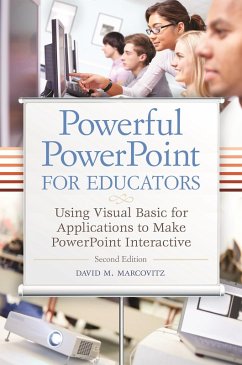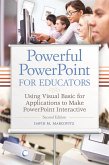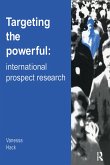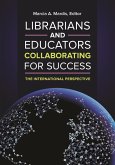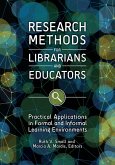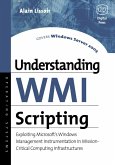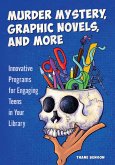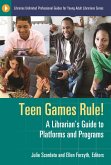David M. Marcovitz
Powerful PowerPoint for Educators (eBook, PDF)
Using Visual Basic for Applications to Make PowerPoint Interactive
39,95 €
39,95 €
inkl. MwSt.
Sofort per Download lieferbar

20 °P sammeln
39,95 €
Als Download kaufen

39,95 €
inkl. MwSt.
Sofort per Download lieferbar

20 °P sammeln
Jetzt verschenken
Alle Infos zum eBook verschenken
39,95 €
inkl. MwSt.
Sofort per Download lieferbar
Alle Infos zum eBook verschenken

20 °P sammeln
David M. Marcovitz
Powerful PowerPoint for Educators (eBook, PDF)
Using Visual Basic for Applications to Make PowerPoint Interactive
- Format: PDF
- Merkliste
- Auf die Merkliste
- Bewerten Bewerten
- Teilen
- Produkt teilen
- Produkterinnerung
- Produkterinnerung

Bitte loggen Sie sich zunächst in Ihr Kundenkonto ein oder registrieren Sie sich bei
bücher.de, um das eBook-Abo tolino select nutzen zu können.
Hier können Sie sich einloggen
Hier können Sie sich einloggen
Sie sind bereits eingeloggt. Klicken Sie auf 2. tolino select Abo, um fortzufahren.

Bitte loggen Sie sich zunächst in Ihr Kundenkonto ein oder registrieren Sie sich bei bücher.de, um das eBook-Abo tolino select nutzen zu können.
This timely book helps educators unleash the interactive potential of PowerPoint to build their own multimedia material that perfectly matches the needs of their students.
While PowerPoint affords powerful capabilities for creating dynamic classroom lessons and enriching curriculum, few educators understand how to take advantage of these built-in features. The second edition of this practical guide helps educators produce creative multimedia material for their students, regardless of their level of programming proficiency.
Powerful PowerPoint for Educators: Using Visual Basic for…mehr
- Geräte: PC
- mit Kopierschutz
- eBook Hilfe
- Größe: 3.96MB
Andere Kunden interessierten sich auch für
![Powerful PowerPoint for Educators (eBook, ePUB) Powerful PowerPoint for Educators (eBook, ePUB)]() David M. MarcovitzPowerful PowerPoint for Educators (eBook, ePUB)39,95 €
David M. MarcovitzPowerful PowerPoint for Educators (eBook, ePUB)39,95 €![Targeting the Powerful (eBook, PDF) Targeting the Powerful (eBook, PDF)]() Vanessa HackTargeting the Powerful (eBook, PDF)43,95 €
Vanessa HackTargeting the Powerful (eBook, PDF)43,95 €![Librarians and Educators Collaborating for Success (eBook, PDF) Librarians and Educators Collaborating for Success (eBook, PDF)]() Librarians and Educators Collaborating for Success (eBook, PDF)45,95 €
Librarians and Educators Collaborating for Success (eBook, PDF)45,95 €![Research Methods for Librarians and Educators (eBook, PDF) Research Methods for Librarians and Educators (eBook, PDF)]() Research Methods for Librarians and Educators (eBook, PDF)45,95 €
Research Methods for Librarians and Educators (eBook, PDF)45,95 €![Understanding WMI Scripting (eBook, PDF) Understanding WMI Scripting (eBook, PDF)]() Alain LissoirUnderstanding WMI Scripting (eBook, PDF)46,95 €
Alain LissoirUnderstanding WMI Scripting (eBook, PDF)46,95 €![Murder Mystery, Graphic Novels, and More (eBook, PDF) Murder Mystery, Graphic Novels, and More (eBook, PDF)]() Thane BensonMurder Mystery, Graphic Novels, and More (eBook, PDF)32,95 €
Thane BensonMurder Mystery, Graphic Novels, and More (eBook, PDF)32,95 €![Teen Games Rule! (eBook, PDF) Teen Games Rule! (eBook, PDF)]() Teen Games Rule! (eBook, PDF)32,95 €
Teen Games Rule! (eBook, PDF)32,95 €-
-
-
This timely book helps educators unleash the interactive potential of PowerPoint to build their own multimedia material that perfectly matches the needs of their students.
While PowerPoint affords powerful capabilities for creating dynamic classroom lessons and enriching curriculum, few educators understand how to take advantage of these built-in features. The second edition of this practical guide helps educators produce creative multimedia material for their students, regardless of their level of programming proficiency.
Powerful PowerPoint for Educators: Using Visual Basic for Applications to Make PowerPoint Interactive, Second Edition discusses the educational benefits of multimedia instruction and provides a review of intermediate PowerPoint skills. Author David Marcovitz explains the concept of Visual Basic for Applications (VBA) scripting and provides progressively advanced skills and practice examples. While other books that describe VBA are written in a highly technical manner, this book is geared toward educators with little or no programming background and includes tips for modifying the practice examples for their own interactive multimedia projects.
Hinweis: Dieser Artikel kann nur an eine deutsche Lieferadresse ausgeliefert werden.
While PowerPoint affords powerful capabilities for creating dynamic classroom lessons and enriching curriculum, few educators understand how to take advantage of these built-in features. The second edition of this practical guide helps educators produce creative multimedia material for their students, regardless of their level of programming proficiency.
Powerful PowerPoint for Educators: Using Visual Basic for Applications to Make PowerPoint Interactive, Second Edition discusses the educational benefits of multimedia instruction and provides a review of intermediate PowerPoint skills. Author David Marcovitz explains the concept of Visual Basic for Applications (VBA) scripting and provides progressively advanced skills and practice examples. While other books that describe VBA are written in a highly technical manner, this book is geared toward educators with little or no programming background and includes tips for modifying the practice examples for their own interactive multimedia projects.
Hinweis: Dieser Artikel kann nur an eine deutsche Lieferadresse ausgeliefert werden.
Produktdetails
- Produktdetails
- Verlag: Bloomsbury eBooks US
- Seitenzahl: 296
- Altersempfehlung: ab 7 Jahre
- Erscheinungstermin: 15. Mai 2012
- Englisch
- ISBN-13: 9781610691376
- Artikelnr.: 68257049
- Verlag: Bloomsbury eBooks US
- Seitenzahl: 296
- Altersempfehlung: ab 7 Jahre
- Erscheinungstermin: 15. Mai 2012
- Englisch
- ISBN-13: 9781610691376
- Artikelnr.: 68257049
- Herstellerkennzeichnung Die Herstellerinformationen sind derzeit nicht verfügbar.
DAVID M. MARCOVITZ is Associate Professor and Educational Technology Director, Department of Education, Loyola College, Baltimore. He received his Ph.D. in Educational Technology from the University of Illinois, Urbana-Champaign, where he studied support for technology in elementary schools. He has taught computer applications and computer programming at the high school level, and he has worked as a technology specialist in a high school. Prior to teaching at Loyola College, he taught in the Educational Technology Program at Florida Atlantic University. He was hired by Loyola College in 1997 to develop a Masters program in Educational Technology, a program he coordinates and for which he teaches many of the classes, including Multimedia Design in the Classroom. He is the author of several articles about educational technology.
Preface
Chapter 1: Multimedia Design
Introduction
Vocabulary
What Is Multimedia?
The Design Process
Project Organization
Metaphors
Storyboards and Flowcharts
Designing Assignments for Your Students
Conclusion
Chapter 2: Getting Started
Introduction
Vocabulary
PowerPoint, Windows, and Mac OS Settings
1. Stop Hiding File Extensions
2. Install a Local Printer Driver (Windows Only)
3. Sounds Settings for PowerPoint 2007/2008 and Earlier
4. Show the Developer Tab in the Ribbon
5. Set Macro Security
6. Create a Folder and Save
PowerPoint File Types
PowerPoint Versions
Opening a File with Macros
Conclusion
Chapter 3: Traditional and Multimedia Features of PowerPoint
Introduction
Vocabulary
Inserting Images
Photo Albums
Sounds
Linking and Embedding Sounds (PowerPoint 2007/2008 and Earlier)
Hypertext Links
Linking within Your Presentation
Linking outside Your Presentation: Web Pages and Other Documents
Buttons
Text for Buttons
Sound for Buttons
Aligning Objects and Other Details
Trigger Animations (Windows Only)
Controlling Navigation with Kiosk Mode
Saving as a PowerPoint Show
Conclusion
Exercises to Try
Chapter 4: Introducing Visual Basic® for Applications
Introduction
Vocabulary
What Is Visual Basic for Applications?
What Is an Object-Oriented Programming Language?
Conclusion
Exercises to Try
Chapter 5: Getting Started with VBA
Introduction
Vocabulary
Accessing the VBA Editor
What If It Didn't Work?
Help! I've Lost My Windows
Be a Scripter: Change Things in Quotes
Subroutine, Procedure, or Macro
Tying Your VBA Script to a PowerPoint Button
Tying Your VBA Script to Any Object
What's in a Name?
Changing a Button
Securing Your VBA Script from Prying Eyes
Conclusion
Exercise to Try
Chapter 6: Let's Get Scripting
Introduction
Vocabulary
Variables and Getting Input
Variable Declarations
Variable Types
The YourName Procedure and Abstraction
Force the Student to Type Something
What Else? A Personal Response and a Short-Answer Question
Running Your Scripts
Calling a Procedure from Another Procedure
Putting It Together: A Complete Quiz
Conclusion
Exercises to Try
Chapter 7: A Scripting Bag of Tricks
Introduction
Vocabulary
Comments
Navigation: Moving from Slide to Slide
The Secrets of the MsgBox
Procedures, Functions, and Parentheses
Hiding and Showing PowerPoint Objects
Let's Get Started: Initializing Your Presentation
Referencing Objects by Number
What's in a Name? Finding and Changing Object and Slide Names
Shape Names
Slide Names
Using Names
Let's Get Started Again
This Slide or Another Slide
I Lost My Shapes
Putting the Student's Input into a Box
Manipulating Text in Objects
With Blocks
Adding Text
Manipulating Parts of Text in an Object
What Can You Change
Other Things You Can Do to Text
Manipulating Text: The Mystery Example
Conclusion
Exercises to Try
Chapter 8: Quizzes and Tests
Introduction
Vocabulary
Simple Multiple-Choice Quizzes
Keeping Score
Try Again: Answer Until It's Right
Short-Answer Quiz Questions
Do Spelling and Spacing Count?
Bonus Trick: Three Tries
Try Again and Again: Answer Again After It's Right
How Did You Do: Reporting Results to the Teacher
Learn First, Ask Questions Later: The Tutorial and Quiz
Lost in Hyperspace: Where Have I Been?
Hide the Quiz Button
Conclusion
Exercises to Try
Chapter 9: More Tricks for Your Scripting Bag
Introduction
Vocabulary
Conditionals: The If Statement
Looping
While Loops
Do Loops
For Next Loops
For Each Loops
Infinite Loops
Parameters
Timed Functions
Saving and Quitting
Adding PowerPoint Objects
Arrays
I Don't Know How Many Questions: ReDim to the Rescue
Which Button Did I Press?
Random Numbers
Randomly Generated Questions
Keeping Score
Try Again: Answer Until It's Right
Choose Questions Randomly from a Pool
Ask How Many Questions You Want
Keeping Score
Conclusion
Exercises to Try
Chapter 10: Advanced Scripting Tricks
Introduction
Vocabulary
Tags
More Tags
Stop in the Middle: Saving State
Writing to a File
Reading from a File
Communicating with Excel
Conclusion
Exercises to Try
Chapter 11: Debugging Tips
Introduction
Vocabulary
My Scripts Always Work the First Time
Testing for Bugs
No News Is Bad News
PEBKAC Errors
The Error in Red
I'm Not Seeing Red, but I'm Seeing Red
Commenting Out
Compiling Your Code
Debugger
An Ounce of Prevention
Capitalization
Don't Capitalize to Prevent Bugs
Naming Conventions
Option Explicit
Indenting
Hints from the VBA Editor
VBA Help
Common Bugs
Multiple Modules
Duplicate Variables
Duplicate Procedures
Extra End Sub
The Forgotten Dim
Exclamation Points in File Names
Debugging Steps
Error Trapping
Bugs That Aren't Your Fault
Final Word on Debugging and Error Prevention
Conclusion
Exercises to Try
Chapter 12: Templates
Introduction
Vocabulary
What Are Templates?
Saving Your Template
The Pick-a-Partner Template Project
Conclusion
Exercises to Try
Epilogue
References
Index
Chapter 1: Multimedia Design
Introduction
Vocabulary
What Is Multimedia?
The Design Process
Project Organization
Metaphors
Storyboards and Flowcharts
Designing Assignments for Your Students
Conclusion
Chapter 2: Getting Started
Introduction
Vocabulary
PowerPoint, Windows, and Mac OS Settings
1. Stop Hiding File Extensions
2. Install a Local Printer Driver (Windows Only)
3. Sounds Settings for PowerPoint 2007/2008 and Earlier
4. Show the Developer Tab in the Ribbon
5. Set Macro Security
6. Create a Folder and Save
PowerPoint File Types
PowerPoint Versions
Opening a File with Macros
Conclusion
Chapter 3: Traditional and Multimedia Features of PowerPoint
Introduction
Vocabulary
Inserting Images
Photo Albums
Sounds
Linking and Embedding Sounds (PowerPoint 2007/2008 and Earlier)
Hypertext Links
Linking within Your Presentation
Linking outside Your Presentation: Web Pages and Other Documents
Buttons
Text for Buttons
Sound for Buttons
Aligning Objects and Other Details
Trigger Animations (Windows Only)
Controlling Navigation with Kiosk Mode
Saving as a PowerPoint Show
Conclusion
Exercises to Try
Chapter 4: Introducing Visual Basic® for Applications
Introduction
Vocabulary
What Is Visual Basic for Applications?
What Is an Object-Oriented Programming Language?
Conclusion
Exercises to Try
Chapter 5: Getting Started with VBA
Introduction
Vocabulary
Accessing the VBA Editor
What If It Didn't Work?
Help! I've Lost My Windows
Be a Scripter: Change Things in Quotes
Subroutine, Procedure, or Macro
Tying Your VBA Script to a PowerPoint Button
Tying Your VBA Script to Any Object
What's in a Name?
Changing a Button
Securing Your VBA Script from Prying Eyes
Conclusion
Exercise to Try
Chapter 6: Let's Get Scripting
Introduction
Vocabulary
Variables and Getting Input
Variable Declarations
Variable Types
The YourName Procedure and Abstraction
Force the Student to Type Something
What Else? A Personal Response and a Short-Answer Question
Running Your Scripts
Calling a Procedure from Another Procedure
Putting It Together: A Complete Quiz
Conclusion
Exercises to Try
Chapter 7: A Scripting Bag of Tricks
Introduction
Vocabulary
Comments
Navigation: Moving from Slide to Slide
The Secrets of the MsgBox
Procedures, Functions, and Parentheses
Hiding and Showing PowerPoint Objects
Let's Get Started: Initializing Your Presentation
Referencing Objects by Number
What's in a Name? Finding and Changing Object and Slide Names
Shape Names
Slide Names
Using Names
Let's Get Started Again
This Slide or Another Slide
I Lost My Shapes
Putting the Student's Input into a Box
Manipulating Text in Objects
With Blocks
Adding Text
Manipulating Parts of Text in an Object
What Can You Change
Other Things You Can Do to Text
Manipulating Text: The Mystery Example
Conclusion
Exercises to Try
Chapter 8: Quizzes and Tests
Introduction
Vocabulary
Simple Multiple-Choice Quizzes
Keeping Score
Try Again: Answer Until It's Right
Short-Answer Quiz Questions
Do Spelling and Spacing Count?
Bonus Trick: Three Tries
Try Again and Again: Answer Again After It's Right
How Did You Do: Reporting Results to the Teacher
Learn First, Ask Questions Later: The Tutorial and Quiz
Lost in Hyperspace: Where Have I Been?
Hide the Quiz Button
Conclusion
Exercises to Try
Chapter 9: More Tricks for Your Scripting Bag
Introduction
Vocabulary
Conditionals: The If Statement
Looping
While Loops
Do Loops
For Next Loops
For Each Loops
Infinite Loops
Parameters
Timed Functions
Saving and Quitting
Adding PowerPoint Objects
Arrays
I Don't Know How Many Questions: ReDim to the Rescue
Which Button Did I Press?
Random Numbers
Randomly Generated Questions
Keeping Score
Try Again: Answer Until It's Right
Choose Questions Randomly from a Pool
Ask How Many Questions You Want
Keeping Score
Conclusion
Exercises to Try
Chapter 10: Advanced Scripting Tricks
Introduction
Vocabulary
Tags
More Tags
Stop in the Middle: Saving State
Writing to a File
Reading from a File
Communicating with Excel
Conclusion
Exercises to Try
Chapter 11: Debugging Tips
Introduction
Vocabulary
My Scripts Always Work the First Time
Testing for Bugs
No News Is Bad News
PEBKAC Errors
The Error in Red
I'm Not Seeing Red, but I'm Seeing Red
Commenting Out
Compiling Your Code
Debugger
An Ounce of Prevention
Capitalization
Don't Capitalize to Prevent Bugs
Naming Conventions
Option Explicit
Indenting
Hints from the VBA Editor
VBA Help
Common Bugs
Multiple Modules
Duplicate Variables
Duplicate Procedures
Extra End Sub
The Forgotten Dim
Exclamation Points in File Names
Debugging Steps
Error Trapping
Bugs That Aren't Your Fault
Final Word on Debugging and Error Prevention
Conclusion
Exercises to Try
Chapter 12: Templates
Introduction
Vocabulary
What Are Templates?
Saving Your Template
The Pick-a-Partner Template Project
Conclusion
Exercises to Try
Epilogue
References
Index
Preface
Chapter 1: Multimedia Design
Introduction
Vocabulary
What Is Multimedia?
The Design Process
Project Organization
Metaphors
Storyboards and Flowcharts
Designing Assignments for Your Students
Conclusion
Chapter 2: Getting Started
Introduction
Vocabulary
PowerPoint, Windows, and Mac OS Settings
1. Stop Hiding File Extensions
2. Install a Local Printer Driver (Windows Only)
3. Sounds Settings for PowerPoint 2007/2008 and Earlier
4. Show the Developer Tab in the Ribbon
5. Set Macro Security
6. Create a Folder and Save
PowerPoint File Types
PowerPoint Versions
Opening a File with Macros
Conclusion
Chapter 3: Traditional and Multimedia Features of PowerPoint
Introduction
Vocabulary
Inserting Images
Photo Albums
Sounds
Linking and Embedding Sounds (PowerPoint 2007/2008 and Earlier)
Hypertext Links
Linking within Your Presentation
Linking outside Your Presentation: Web Pages and Other Documents
Buttons
Text for Buttons
Sound for Buttons
Aligning Objects and Other Details
Trigger Animations (Windows Only)
Controlling Navigation with Kiosk Mode
Saving as a PowerPoint Show
Conclusion
Exercises to Try
Chapter 4: Introducing Visual Basic® for Applications
Introduction
Vocabulary
What Is Visual Basic for Applications?
What Is an Object-Oriented Programming Language?
Conclusion
Exercises to Try
Chapter 5: Getting Started with VBA
Introduction
Vocabulary
Accessing the VBA Editor
What If It Didn't Work?
Help! I've Lost My Windows
Be a Scripter: Change Things in Quotes
Subroutine, Procedure, or Macro
Tying Your VBA Script to a PowerPoint Button
Tying Your VBA Script to Any Object
What's in a Name?
Changing a Button
Securing Your VBA Script from Prying Eyes
Conclusion
Exercise to Try
Chapter 6: Let's Get Scripting
Introduction
Vocabulary
Variables and Getting Input
Variable Declarations
Variable Types
The YourName Procedure and Abstraction
Force the Student to Type Something
What Else? A Personal Response and a Short-Answer Question
Running Your Scripts
Calling a Procedure from Another Procedure
Putting It Together: A Complete Quiz
Conclusion
Exercises to Try
Chapter 7: A Scripting Bag of Tricks
Introduction
Vocabulary
Comments
Navigation: Moving from Slide to Slide
The Secrets of the MsgBox
Procedures, Functions, and Parentheses
Hiding and Showing PowerPoint Objects
Let's Get Started: Initializing Your Presentation
Referencing Objects by Number
What's in a Name? Finding and Changing Object and Slide Names
Shape Names
Slide Names
Using Names
Let's Get Started Again
This Slide or Another Slide
I Lost My Shapes
Putting the Student's Input into a Box
Manipulating Text in Objects
With Blocks
Adding Text
Manipulating Parts of Text in an Object
What Can You Change
Other Things You Can Do to Text
Manipulating Text: The Mystery Example
Conclusion
Exercises to Try
Chapter 8: Quizzes and Tests
Introduction
Vocabulary
Simple Multiple-Choice Quizzes
Keeping Score
Try Again: Answer Until It's Right
Short-Answer Quiz Questions
Do Spelling and Spacing Count?
Bonus Trick: Three Tries
Try Again and Again: Answer Again After It's Right
How Did You Do: Reporting Results to the Teacher
Learn First, Ask Questions Later: The Tutorial and Quiz
Lost in Hyperspace: Where Have I Been?
Hide the Quiz Button
Conclusion
Exercises to Try
Chapter 9: More Tricks for Your Scripting Bag
Introduction
Vocabulary
Conditionals: The If Statement
Looping
While Loops
Do Loops
For Next Loops
For Each Loops
Infinite Loops
Parameters
Timed Functions
Saving and Quitting
Adding PowerPoint Objects
Arrays
I Don't Know How Many Questions: ReDim to the Rescue
Which Button Did I Press?
Random Numbers
Randomly Generated Questions
Keeping Score
Try Again: Answer Until It's Right
Choose Questions Randomly from a Pool
Ask How Many Questions You Want
Keeping Score
Conclusion
Exercises to Try
Chapter 10: Advanced Scripting Tricks
Introduction
Vocabulary
Tags
More Tags
Stop in the Middle: Saving State
Writing to a File
Reading from a File
Communicating with Excel
Conclusion
Exercises to Try
Chapter 11: Debugging Tips
Introduction
Vocabulary
My Scripts Always Work the First Time
Testing for Bugs
No News Is Bad News
PEBKAC Errors
The Error in Red
I'm Not Seeing Red, but I'm Seeing Red
Commenting Out
Compiling Your Code
Debugger
An Ounce of Prevention
Capitalization
Don't Capitalize to Prevent Bugs
Naming Conventions
Option Explicit
Indenting
Hints from the VBA Editor
VBA Help
Common Bugs
Multiple Modules
Duplicate Variables
Duplicate Procedures
Extra End Sub
The Forgotten Dim
Exclamation Points in File Names
Debugging Steps
Error Trapping
Bugs That Aren't Your Fault
Final Word on Debugging and Error Prevention
Conclusion
Exercises to Try
Chapter 12: Templates
Introduction
Vocabulary
What Are Templates?
Saving Your Template
The Pick-a-Partner Template Project
Conclusion
Exercises to Try
Epilogue
References
Index
Chapter 1: Multimedia Design
Introduction
Vocabulary
What Is Multimedia?
The Design Process
Project Organization
Metaphors
Storyboards and Flowcharts
Designing Assignments for Your Students
Conclusion
Chapter 2: Getting Started
Introduction
Vocabulary
PowerPoint, Windows, and Mac OS Settings
1. Stop Hiding File Extensions
2. Install a Local Printer Driver (Windows Only)
3. Sounds Settings for PowerPoint 2007/2008 and Earlier
4. Show the Developer Tab in the Ribbon
5. Set Macro Security
6. Create a Folder and Save
PowerPoint File Types
PowerPoint Versions
Opening a File with Macros
Conclusion
Chapter 3: Traditional and Multimedia Features of PowerPoint
Introduction
Vocabulary
Inserting Images
Photo Albums
Sounds
Linking and Embedding Sounds (PowerPoint 2007/2008 and Earlier)
Hypertext Links
Linking within Your Presentation
Linking outside Your Presentation: Web Pages and Other Documents
Buttons
Text for Buttons
Sound for Buttons
Aligning Objects and Other Details
Trigger Animations (Windows Only)
Controlling Navigation with Kiosk Mode
Saving as a PowerPoint Show
Conclusion
Exercises to Try
Chapter 4: Introducing Visual Basic® for Applications
Introduction
Vocabulary
What Is Visual Basic for Applications?
What Is an Object-Oriented Programming Language?
Conclusion
Exercises to Try
Chapter 5: Getting Started with VBA
Introduction
Vocabulary
Accessing the VBA Editor
What If It Didn't Work?
Help! I've Lost My Windows
Be a Scripter: Change Things in Quotes
Subroutine, Procedure, or Macro
Tying Your VBA Script to a PowerPoint Button
Tying Your VBA Script to Any Object
What's in a Name?
Changing a Button
Securing Your VBA Script from Prying Eyes
Conclusion
Exercise to Try
Chapter 6: Let's Get Scripting
Introduction
Vocabulary
Variables and Getting Input
Variable Declarations
Variable Types
The YourName Procedure and Abstraction
Force the Student to Type Something
What Else? A Personal Response and a Short-Answer Question
Running Your Scripts
Calling a Procedure from Another Procedure
Putting It Together: A Complete Quiz
Conclusion
Exercises to Try
Chapter 7: A Scripting Bag of Tricks
Introduction
Vocabulary
Comments
Navigation: Moving from Slide to Slide
The Secrets of the MsgBox
Procedures, Functions, and Parentheses
Hiding and Showing PowerPoint Objects
Let's Get Started: Initializing Your Presentation
Referencing Objects by Number
What's in a Name? Finding and Changing Object and Slide Names
Shape Names
Slide Names
Using Names
Let's Get Started Again
This Slide or Another Slide
I Lost My Shapes
Putting the Student's Input into a Box
Manipulating Text in Objects
With Blocks
Adding Text
Manipulating Parts of Text in an Object
What Can You Change
Other Things You Can Do to Text
Manipulating Text: The Mystery Example
Conclusion
Exercises to Try
Chapter 8: Quizzes and Tests
Introduction
Vocabulary
Simple Multiple-Choice Quizzes
Keeping Score
Try Again: Answer Until It's Right
Short-Answer Quiz Questions
Do Spelling and Spacing Count?
Bonus Trick: Three Tries
Try Again and Again: Answer Again After It's Right
How Did You Do: Reporting Results to the Teacher
Learn First, Ask Questions Later: The Tutorial and Quiz
Lost in Hyperspace: Where Have I Been?
Hide the Quiz Button
Conclusion
Exercises to Try
Chapter 9: More Tricks for Your Scripting Bag
Introduction
Vocabulary
Conditionals: The If Statement
Looping
While Loops
Do Loops
For Next Loops
For Each Loops
Infinite Loops
Parameters
Timed Functions
Saving and Quitting
Adding PowerPoint Objects
Arrays
I Don't Know How Many Questions: ReDim to the Rescue
Which Button Did I Press?
Random Numbers
Randomly Generated Questions
Keeping Score
Try Again: Answer Until It's Right
Choose Questions Randomly from a Pool
Ask How Many Questions You Want
Keeping Score
Conclusion
Exercises to Try
Chapter 10: Advanced Scripting Tricks
Introduction
Vocabulary
Tags
More Tags
Stop in the Middle: Saving State
Writing to a File
Reading from a File
Communicating with Excel
Conclusion
Exercises to Try
Chapter 11: Debugging Tips
Introduction
Vocabulary
My Scripts Always Work the First Time
Testing for Bugs
No News Is Bad News
PEBKAC Errors
The Error in Red
I'm Not Seeing Red, but I'm Seeing Red
Commenting Out
Compiling Your Code
Debugger
An Ounce of Prevention
Capitalization
Don't Capitalize to Prevent Bugs
Naming Conventions
Option Explicit
Indenting
Hints from the VBA Editor
VBA Help
Common Bugs
Multiple Modules
Duplicate Variables
Duplicate Procedures
Extra End Sub
The Forgotten Dim
Exclamation Points in File Names
Debugging Steps
Error Trapping
Bugs That Aren't Your Fault
Final Word on Debugging and Error Prevention
Conclusion
Exercises to Try
Chapter 12: Templates
Introduction
Vocabulary
What Are Templates?
Saving Your Template
The Pick-a-Partner Template Project
Conclusion
Exercises to Try
Epilogue
References
Index