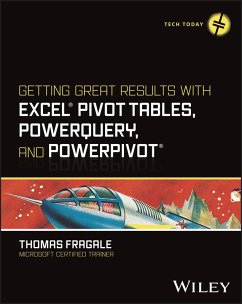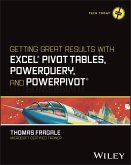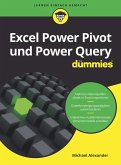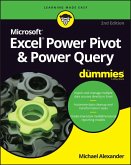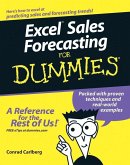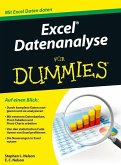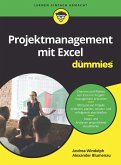Getting Great Results with Excel Pivot Tables, PowerQuery and PowerPivot (eBook, ePUB)


Alle Infos zum eBook verschenken

Getting Great Results with Excel Pivot Tables, PowerQuery and PowerPivot (eBook, ePUB)
- Format: ePub
- Merkliste
- Auf die Merkliste
- Bewerten Bewerten
- Teilen
- Produkt teilen
- Produkterinnerung
- Produkterinnerung

Hier können Sie sich einloggen

Bitte loggen Sie sich zunächst in Ihr Kundenkonto ein oder registrieren Sie sich bei bücher.de, um das eBook-Abo tolino select nutzen zu können.
Get more out of your data with step-by-step tutorials for the Excel features you need to know Excel is still the most popular tool for organizing and analyzing data, and today's professionals are expected to have a high degree of fluency with it. Complex Excel tools like Pivot Tables, PowerQuery, and PowerPivot can help you manage and report on data the way you need to. Getting Great Results with Excel Pivot Tables, PowerQuery and PowerPivot offers a fresh look at how these tools can help you. Author and Microsoft Certified Trainer Thomas Fragale breaks down the topics into easy-to-use steps…mehr
- Geräte: eReader
- ohne Kopierschutz
- eBook Hilfe
- Größe: 34.94MB
![Getting Great Results with Excel Pivot Tables, PowerQuery and PowerPivot (eBook, PDF) Getting Great Results with Excel Pivot Tables, PowerQuery and PowerPivot (eBook, PDF)]() Thomas FragaleGetting Great Results with Excel Pivot Tables, PowerQuery and PowerPivot (eBook, PDF)32,99 €
Thomas FragaleGetting Great Results with Excel Pivot Tables, PowerQuery and PowerPivot (eBook, PDF)32,99 €![Excel Power Pivot und Power Query für Dummies (eBook, ePUB) Excel Power Pivot und Power Query für Dummies (eBook, ePUB)]() Michael AlexanderExcel Power Pivot und Power Query für Dummies (eBook, ePUB)18,99 €
Michael AlexanderExcel Power Pivot und Power Query für Dummies (eBook, ePUB)18,99 €![Excel Power Pivot & Power Query For Dummies (eBook, ePUB) Excel Power Pivot & Power Query For Dummies (eBook, ePUB)]() Michael AlexanderExcel Power Pivot & Power Query For Dummies (eBook, ePUB)26,99 €
Michael AlexanderExcel Power Pivot & Power Query For Dummies (eBook, ePUB)26,99 €![Excel Sales Forecasting For Dummies (eBook, ePUB) Excel Sales Forecasting For Dummies (eBook, ePUB)]() Conrad CarlbergExcel Sales Forecasting For Dummies (eBook, ePUB)20,99 €
Conrad CarlbergExcel Sales Forecasting For Dummies (eBook, ePUB)20,99 €![Excel Datenanalyse für Dummies (eBook, ePUB) Excel Datenanalyse für Dummies (eBook, ePUB)]() Stephen L. NelsonExcel Datenanalyse für Dummies (eBook, ePUB)21,99 €
Stephen L. NelsonExcel Datenanalyse für Dummies (eBook, ePUB)21,99 €![Power BI mit Excel (eBook, ePUB) Power BI mit Excel (eBook, ePUB)]() Stephan NellesPower BI mit Excel (eBook, ePUB)49,90 €
Stephan NellesPower BI mit Excel (eBook, ePUB)49,90 €![Projektmanagement mit Excel für Dummies (eBook, ePUB) Projektmanagement mit Excel für Dummies (eBook, ePUB)]() Andrea WindolphProjektmanagement mit Excel für Dummies (eBook, ePUB)23,99 €
Andrea WindolphProjektmanagement mit Excel für Dummies (eBook, ePUB)23,99 €-
-
-
Dieser Download kann aus rechtlichen Gründen nur mit Rechnungsadresse in A, B, BG, CY, CZ, D, DK, EW, E, FIN, F, GR, HR, H, IRL, I, LT, L, LR, M, NL, PL, P, R, S, SLO, SK ausgeliefert werden.
- Produktdetails
- Verlag: John Wiley & Sons
- Seitenzahl: 304
- Erscheinungstermin: 5. April 2024
- Englisch
- ISBN-13: 9781394243068
- Artikelnr.: 70330469
- Verlag: John Wiley & Sons
- Seitenzahl: 304
- Erscheinungstermin: 5. April 2024
- Englisch
- ISBN-13: 9781394243068
- Artikelnr.: 70330469
- Herstellerkennzeichnung Die Herstellerinformationen sind derzeit nicht verfügbar.
Introduction xxiii
Chapter 1 Preparing the Data for an Excel Pivot Table 1
What Is Data? 2
What the Data Should Look Like 3
Types of Data That Can Be Used in Excel Pivot Tables 6
Using Excel Data 7
Importing Data from External Data Sources into Excel 9
Importing Data from a Text/CSV File 10
Importing Data from an Access Database 13
Importing Data from a Web Page 13
Connecting to an ODBC Database 16
Importing Data from a Different Excel Workbook 17
Refreshing the Data 18
Using Power Query to Clean the Data 20
Using the Queries & Connections Window 21
Analyzing the Table 23
Splitting a Column 24
Merging Columns 25
Changing Data Types 26
Removing Columns and Rows 26
Undoing Steps in Power Query 28
Replacing Values 29
Trimming Spaces from the Beginning and End of the Data in a Column 30
Combining Tables Using the Append Query 31
Combining Tables Using the Merge Query 32
Creating Subtotals in Your Data Using the GroupBy Query 34
Using Power Query to Create Calculations 36
Calculating Age/Years of Service 37
Using the Built-in Date Functions 38
Using the Built-In Time Functions 39
Using a Custom Column for Other Calculations 40
Calculating a Line Total 40
Calculating the Days to Ship 41
Calculating the New Total 41
Changing or Viewing an Existing Custom Column 43
Using a Conditional Column for Calculations 44
Calculating a Reorder 44
Changing or Viewing an Existing Conditional Column 45
Summary 46
Chapter 2 Summarizing and Presenting Data with a Pivot Table 47
What Is a Pivot Table? 47
Making a Pivot Table from Scratch 48
The PivotTable Fields Window 50
Summarizing Data on One Field 53
The Default Calculation in the Values Section 55
Showing the Detail with a Drill Down 55
Creating a Cross Tab or Cross Reference 56
Adding More Layers of Detail to the Pivot Table 57
Creating and Managing Groups 57
Changing the Grouping Order 58
Adding Groupings to Columns 58
Creating Your Own Group 58
Removing Your Own Group 59
Using Recommended PivotTables and Analyzing Data 60
Creating a Pivot Table Using Recommended PivotTables 60
Creating a Pivot Table Using Analyze Data 61
Making the Pivot Table Look Better 62
Formatting Numbers 63
Managing Subtotals 63
Calculating Grand Totals 64
Working with Blank Rows 65
Changing the Layout 65
Applying Styles 67
Replacing Spaces and Other Options 68
Using Conditional Formatting 71
Summary 72
Chapter 3 Using Calculations in Pivot Tables 73
Using Built-In Calculations in Your Pivot Table 73
Adding Calculation Fields to the Pivot Table 74
Changing the Calculation Type of a Field 75
Changing the Order of the Calculations 78
The Calculations in the Summarize Values By Tab 78
The Calculations in the Show Values As Tab 79
Removing Calculations from the Pivot Table 86
Delaying Calculations in a Pivot Table 86
Changing the Way Errors Display in the Pivot Table 87
Creating Custom Calculations 89
Calculated Fields 89
To Change or Delete a Calculated Field 92
Calculated Items 93
To Change or Delete a Calculated Item 95
The Solve Order 96
Documenting Your Calculated Items and Fields 98
Limitations of Calculated Fields and Items 99
Refreshing Values on the Pivot Table 100
Manual Refresh 101
Automatic Refresh 102
Changing the Data Source 103
Using Numbers from the Pivot Table in Other Calculations 105
Enabling the GETPIVOTDATA Function 105
Using the GETPIVOTDATA Function 106
Summary 107
Chapter 4 Sorting and Filtering the Pivot Table 109
Sorting the Pivot Table 110
Sorting by a Column 110
Sorting by a Row 112
Putting the Pivot Table in Ascending Order 113
Creating Your Own Sort Order 113
Creating Your Own Sort Order by Dragging Cells 113
Creating Your Own Sort Order by Using a Custom List 114
Sorting a Pivot Table with Multiple Fields 119
Filtering the Pivot Table 121
Filter by Selection 122
Clearing the Filter 123
Using AutoFilters 123
Label Filters 125
Value Filters 127
Top 10 Filters 129
Date Filters 131
Showing Items with No Data 132
Using the Filters Section 134
Creating New Sheets from the Field in the Filters Section 136
Using Slicers and Timelines 137
Creating a Timeline 140
Updating Multiple Pivot Tables Using Slicers and Timelines 142
Removing a Slicer or a Timeline Window 143
Summary 143
Chapter 5 Making the Pivot Table More Visual with Charts 145
Creating a Chart from a Pivot Table 146
PivotChart Features 148
The Design Tab and the Format Tab for a Chart 151
Managing and Modifying Chart Elements 153
The Chart Title 154
Data Labels 156
Changing the Number Format of the Data Labels 156
Changing the Data Labels to Display Vertically 158
Trendlines 161
Adding a Trendline to a Chart 161
Creating a Forecast from a Trendline 162
Formatting the Numbers of the Y-Axis or X-Axis 164
Creating and Managing a Pie Chart 166
Changing the Data Labels on the Pie Chart to Percents 166
Separating a Section from a Pie Chart 168
Changing the Pie Chart to a Doughnut Chart 168
Creating a Combo Chart 169
Creating and Using Chart Templates 171
Summary 174
Chapter 6 Summarizing Data by Date and Time 175
Summarizing a Pivot Table by the Built-in Date Periods 176
Summarizing a Pivot Table by a Single Period of Time 176
Summarizing a Pivot Table by More Than One Time Period 180
Showing/Hiding the Totals for Each Time Period 180
Expanding/Collapsing Time Periods in the Pivot Table 181
Using Slicers to Filter the Pivot Table by Date and Time 181
Displaying Earliest and Most Recent Dates 184
Summarizing the Pivot Table by Number of Days 186
Summarizing the Pivot Table Using Custom Date Calculations 188
Summarizing the Pivot Table by Week 189
Using the Day of the Week in a Pivot Table 191
Using a Fiscal Period in a Pivot Table 194
Summary 197
Chapter 7 Creating a Pivot Table from Multiple Spreadsheets 199
Creating a Pivot Table from Multiple Ranges Using the PivotTable Wizard 200
Creating a Pivot Table Using the Data Model 205
Adding, Changing, or Deleting Relationships 210
Adding Additional Tables into the Data Model 211
Creating and Managing Sets 213
Changing or Deleting a Set 216
Summary 217
Chapter 8 Improving a Pivot Table with Power Pivot 219
Activating the Power Pivot Add-In 220
Using the Power Pivot Add-In 222
Adding Tables to the Data Model 223
Adding Formatted Excel Tables into the Data Model 224
Adding Tables from Other Sources into the Data Model 224
Joining Tables 227
Changing, Deleting, and Managing the Relationships 229
Creating a Pivot Table from the Power Pivot for Excel Window 230
Adding Calculations to a Pivot Table Using the Data Model 232
Adding a Calculated Column to a Table in the Data Model 232
Adding a Measure into the Data Model 234
Creating a KPI 236
Summary 239
Chapter 9 Pulling It All Together: Creating a Dashboard from Pivot Tables
241
Looking at a Finished Dashboard 242
Creating Your Own Dashboard 243
Adding Charts to Your Dashboard 244
Adding Slicers and Timelines to Your Dashboard 245
Displaying Totals and Percent of Totals 247
Working with Form Controls, Macros, and VBA Code 248
The Developer Tab 249
Adding Command Buttons 250
Saving a Workbook with a Macro 253
Adding a Combo Box 255
Adding Finishing Touches to Your Dashboard 260
Hiding Sheets 261
Hiding the Pivot Table, Gridlines, Column Headings, and the Formula 262
Summary 264
Index 265
Introduction xxiii
Chapter 1 Preparing the Data for an Excel Pivot Table 1
What Is Data? 2
What the Data Should Look Like 3
Types of Data That Can Be Used in Excel Pivot Tables 6
Using Excel Data 7
Importing Data from External Data Sources into Excel 9
Importing Data from a Text/CSV File 10
Importing Data from an Access Database 13
Importing Data from a Web Page 13
Connecting to an ODBC Database 16
Importing Data from a Different Excel Workbook 17
Refreshing the Data 18
Using Power Query to Clean the Data 20
Using the Queries & Connections Window 21
Analyzing the Table 23
Splitting a Column 24
Merging Columns 25
Changing Data Types 26
Removing Columns and Rows 26
Undoing Steps in Power Query 28
Replacing Values 29
Trimming Spaces from the Beginning and End of the Data in a Column 30
Combining Tables Using the Append Query 31
Combining Tables Using the Merge Query 32
Creating Subtotals in Your Data Using the GroupBy Query 34
Using Power Query to Create Calculations 36
Calculating Age/Years of Service 37
Using the Built-in Date Functions 38
Using the Built-In Time Functions 39
Using a Custom Column for Other Calculations 40
Calculating a Line Total 40
Calculating the Days to Ship 41
Calculating the New Total 41
Changing or Viewing an Existing Custom Column 43
Using a Conditional Column for Calculations 44
Calculating a Reorder 44
Changing or Viewing an Existing Conditional Column 45
Summary 46
Chapter 2 Summarizing and Presenting Data with a Pivot Table 47
What Is a Pivot Table? 47
Making a Pivot Table from Scratch 48
The PivotTable Fields Window 50
Summarizing Data on One Field 53
The Default Calculation in the Values Section 55
Showing the Detail with a Drill Down 55
Creating a Cross Tab or Cross Reference 56
Adding More Layers of Detail to the Pivot Table 57
Creating and Managing Groups 57
Changing the Grouping Order 58
Adding Groupings to Columns 58
Creating Your Own Group 58
Removing Your Own Group 59
Using Recommended PivotTables and Analyzing Data 60
Creating a Pivot Table Using Recommended PivotTables 60
Creating a Pivot Table Using Analyze Data 61
Making the Pivot Table Look Better 62
Formatting Numbers 63
Managing Subtotals 63
Calculating Grand Totals 64
Working with Blank Rows 65
Changing the Layout 65
Applying Styles 67
Replacing Spaces and Other Options 68
Using Conditional Formatting 71
Summary 72
Chapter 3 Using Calculations in Pivot Tables 73
Using Built-In Calculations in Your Pivot Table 73
Adding Calculation Fields to the Pivot Table 74
Changing the Calculation Type of a Field 75
Changing the Order of the Calculations 78
The Calculations in the Summarize Values By Tab 78
The Calculations in the Show Values As Tab 79
Removing Calculations from the Pivot Table 86
Delaying Calculations in a Pivot Table 86
Changing the Way Errors Display in the Pivot Table 87
Creating Custom Calculations 89
Calculated Fields 89
To Change or Delete a Calculated Field 92
Calculated Items 93
To Change or Delete a Calculated Item 95
The Solve Order 96
Documenting Your Calculated Items and Fields 98
Limitations of Calculated Fields and Items 99
Refreshing Values on the Pivot Table 100
Manual Refresh 101
Automatic Refresh 102
Changing the Data Source 103
Using Numbers from the Pivot Table in Other Calculations 105
Enabling the GETPIVOTDATA Function 105
Using the GETPIVOTDATA Function 106
Summary 107
Chapter 4 Sorting and Filtering the Pivot Table 109
Sorting the Pivot Table 110
Sorting by a Column 110
Sorting by a Row 112
Putting the Pivot Table in Ascending Order 113
Creating Your Own Sort Order 113
Creating Your Own Sort Order by Dragging Cells 113
Creating Your Own Sort Order by Using a Custom List 114
Sorting a Pivot Table with Multiple Fields 119
Filtering the Pivot Table 121
Filter by Selection 122
Clearing the Filter 123
Using AutoFilters 123
Label Filters 125
Value Filters 127
Top 10 Filters 129
Date Filters 131
Showing Items with No Data 132
Using the Filters Section 134
Creating New Sheets from the Field in the Filters Section 136
Using Slicers and Timelines 137
Creating a Timeline 140
Updating Multiple Pivot Tables Using Slicers and Timelines 142
Removing a Slicer or a Timeline Window 143
Summary 143
Chapter 5 Making the Pivot Table More Visual with Charts 145
Creating a Chart from a Pivot Table 146
PivotChart Features 148
The Design Tab and the Format Tab for a Chart 151
Managing and Modifying Chart Elements 153
The Chart Title 154
Data Labels 156
Changing the Number Format of the Data Labels 156
Changing the Data Labels to Display Vertically 158
Trendlines 161
Adding a Trendline to a Chart 161
Creating a Forecast from a Trendline 162
Formatting the Numbers of the Y-Axis or X-Axis 164
Creating and Managing a Pie Chart 166
Changing the Data Labels on the Pie Chart to Percents 166
Separating a Section from a Pie Chart 168
Changing the Pie Chart to a Doughnut Chart 168
Creating a Combo Chart 169
Creating and Using Chart Templates 171
Summary 174
Chapter 6 Summarizing Data by Date and Time 175
Summarizing a Pivot Table by the Built-in Date Periods 176
Summarizing a Pivot Table by a Single Period of Time 176
Summarizing a Pivot Table by More Than One Time Period 180
Showing/Hiding the Totals for Each Time Period 180
Expanding/Collapsing Time Periods in the Pivot Table 181
Using Slicers to Filter the Pivot Table by Date and Time 181
Displaying Earliest and Most Recent Dates 184
Summarizing the Pivot Table by Number of Days 186
Summarizing the Pivot Table Using Custom Date Calculations 188
Summarizing the Pivot Table by Week 189
Using the Day of the Week in a Pivot Table 191
Using a Fiscal Period in a Pivot Table 194
Summary 197
Chapter 7 Creating a Pivot Table from Multiple Spreadsheets 199
Creating a Pivot Table from Multiple Ranges Using the PivotTable Wizard 200
Creating a Pivot Table Using the Data Model 205
Adding, Changing, or Deleting Relationships 210
Adding Additional Tables into the Data Model 211
Creating and Managing Sets 213
Changing or Deleting a Set 216
Summary 217
Chapter 8 Improving a Pivot Table with Power Pivot 219
Activating the Power Pivot Add-In 220
Using the Power Pivot Add-In 222
Adding Tables to the Data Model 223
Adding Formatted Excel Tables into the Data Model 224
Adding Tables from Other Sources into the Data Model 224
Joining Tables 227
Changing, Deleting, and Managing the Relationships 229
Creating a Pivot Table from the Power Pivot for Excel Window 230
Adding Calculations to a Pivot Table Using the Data Model 232
Adding a Calculated Column to a Table in the Data Model 232
Adding a Measure into the Data Model 234
Creating a KPI 236
Summary 239
Chapter 9 Pulling It All Together: Creating a Dashboard from Pivot Tables
241
Looking at a Finished Dashboard 242
Creating Your Own Dashboard 243
Adding Charts to Your Dashboard 244
Adding Slicers and Timelines to Your Dashboard 245
Displaying Totals and Percent of Totals 247
Working with Form Controls, Macros, and VBA Code 248
The Developer Tab 249
Adding Command Buttons 250
Saving a Workbook with a Macro 253
Adding a Combo Box 255
Adding Finishing Touches to Your Dashboard 260
Hiding Sheets 261
Hiding the Pivot Table, Gridlines, Column Headings, and the Formula 262
Summary 264
Index 265